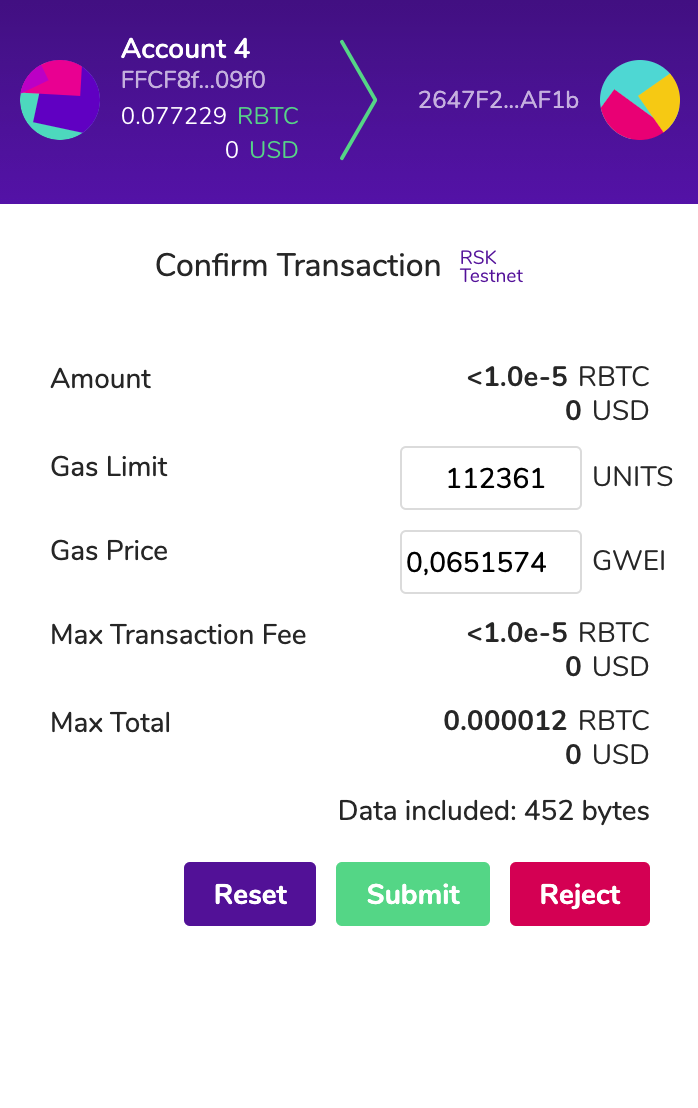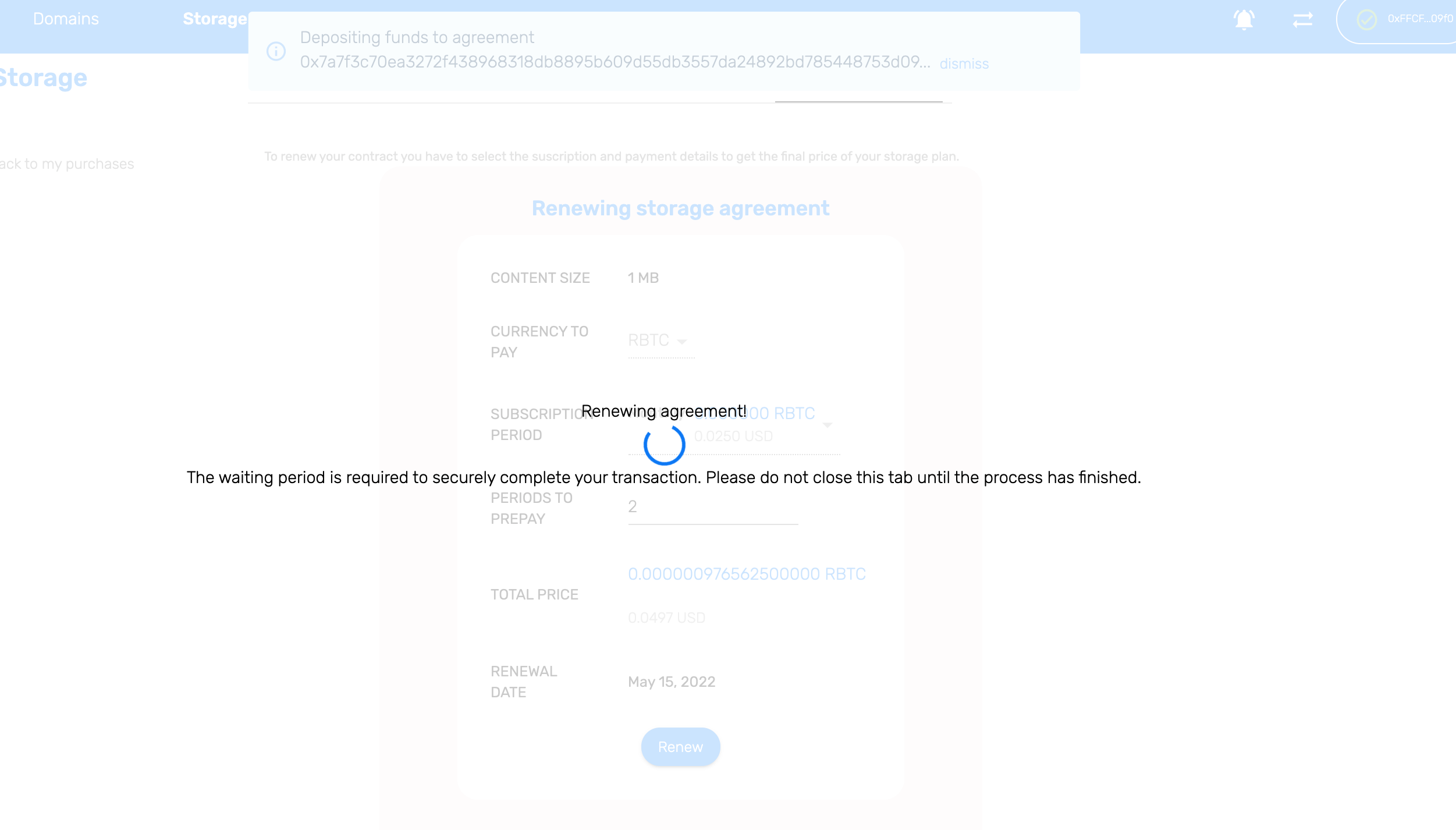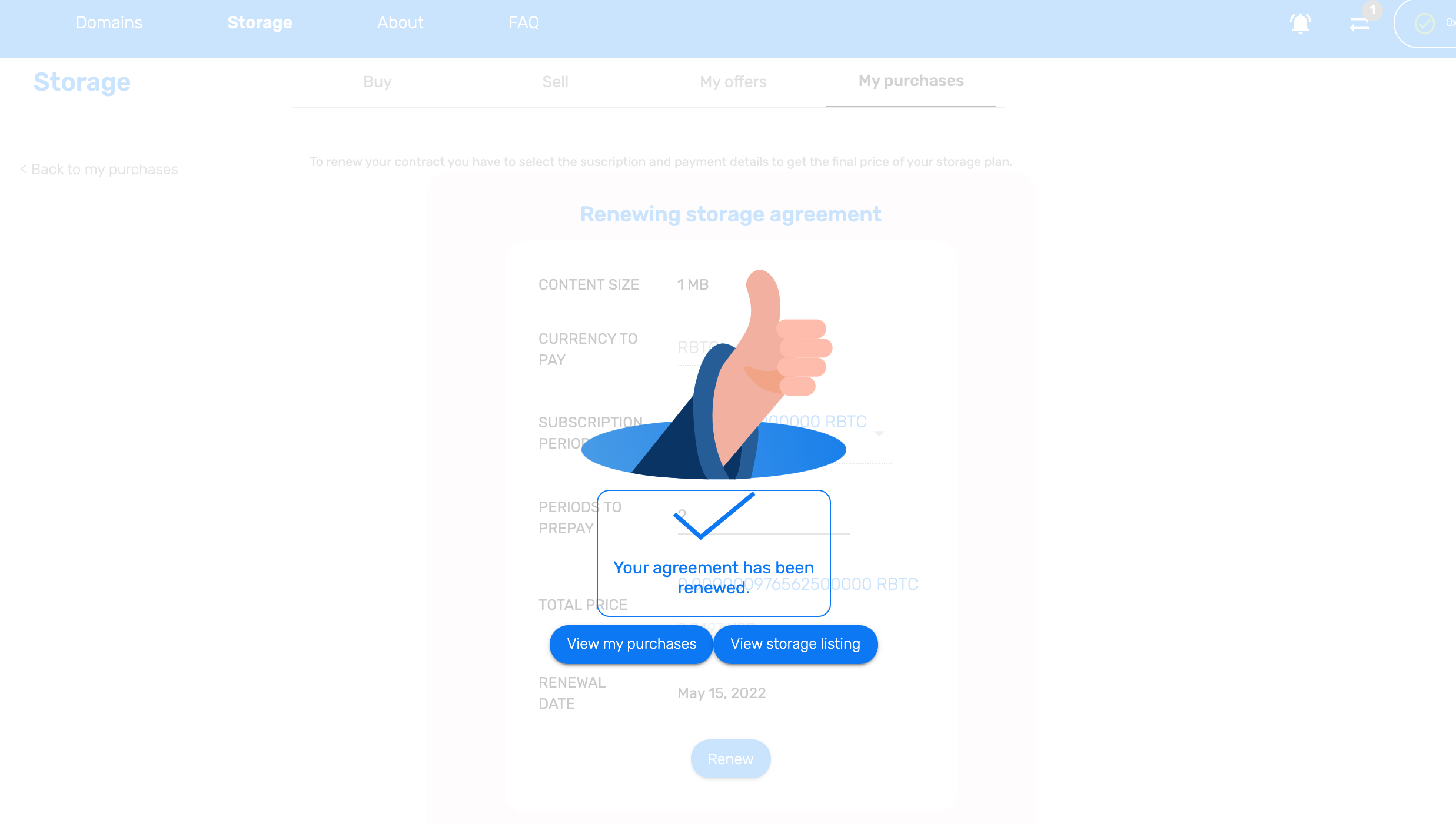Getting Started - RIF Marketplace User Guide
- Buy a domain
- Sell a domain
- Cancel a domain
- Offer Storage
- Setup Pinning Service
- Rent Storage
- Renew Storage
Please read the Setup guide if you haven't.
Buy a domain
To buy a domain in the RIF Marketplace, a single transaction is involved. Let's start!
1- Go to the RIF Marketplace. Click on Name Services to get to the RNS Domains Marketplace.
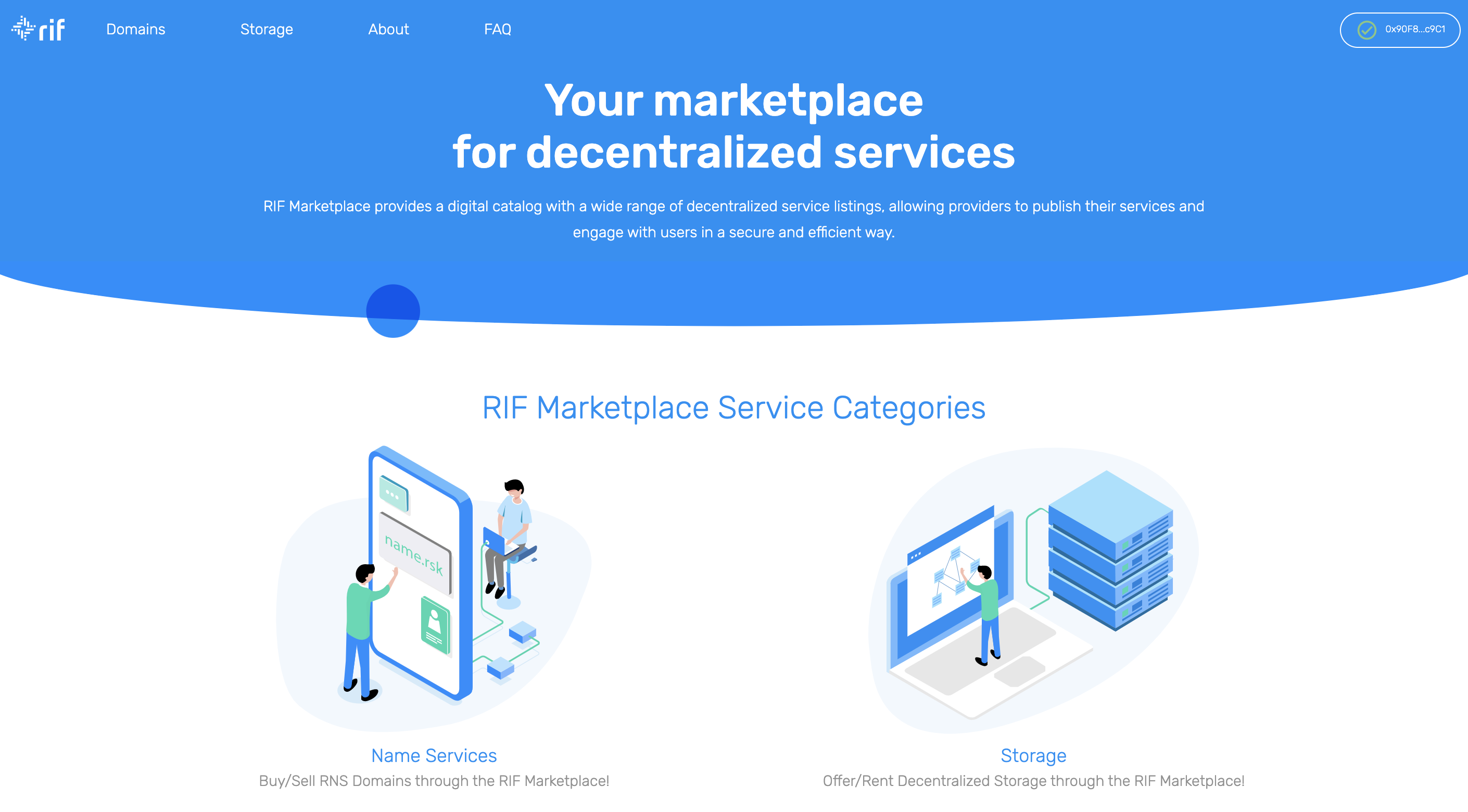
2- On the Name Services section, you will find a Search and Filter panel on the left, which allows you to look for a specific domain based on name and/or price. On the right side, you will see the list of available domains to buy, including details such as Domain Name, Owner, Renewal Date, and Price.
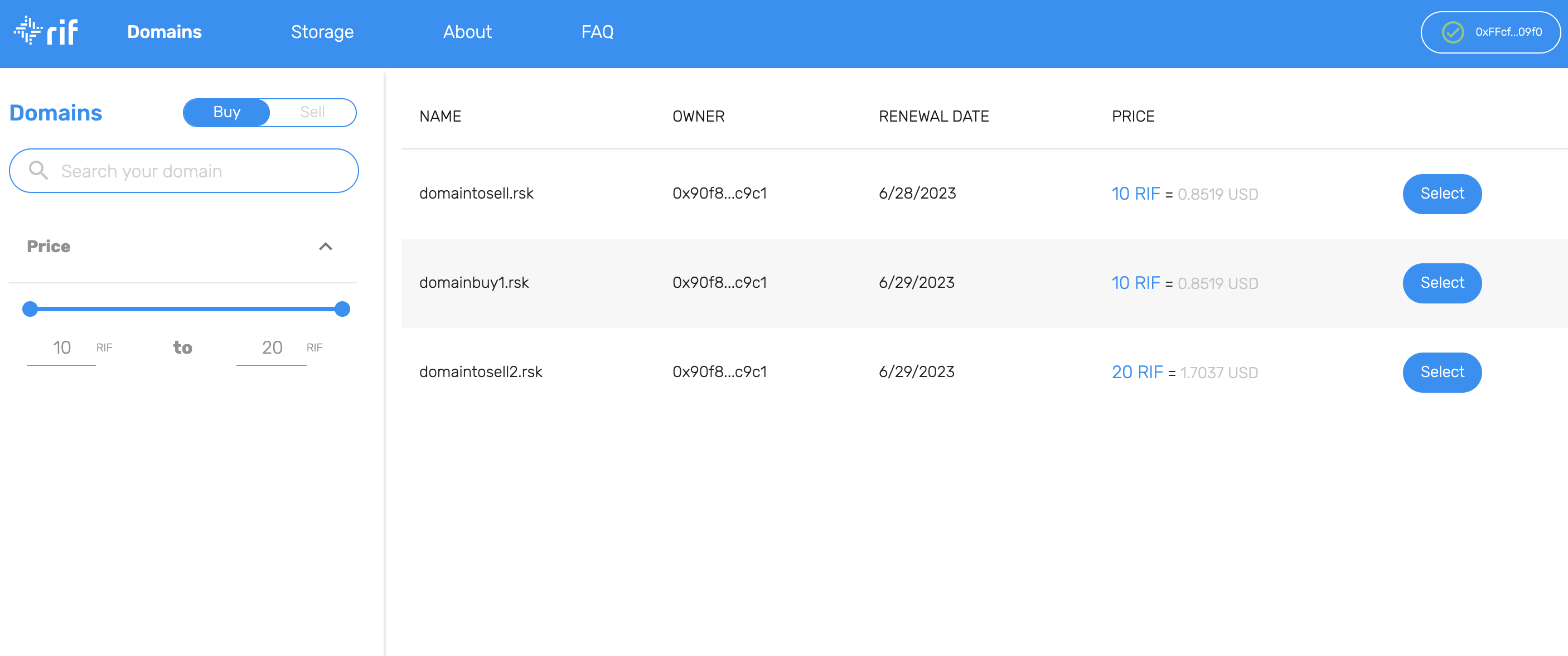
3- Select the Domain you want to buy by clicking on the Select button. You will be redirected to the BUY confirmation screen, where you can review the order details and click on Buy Domain to proceed.
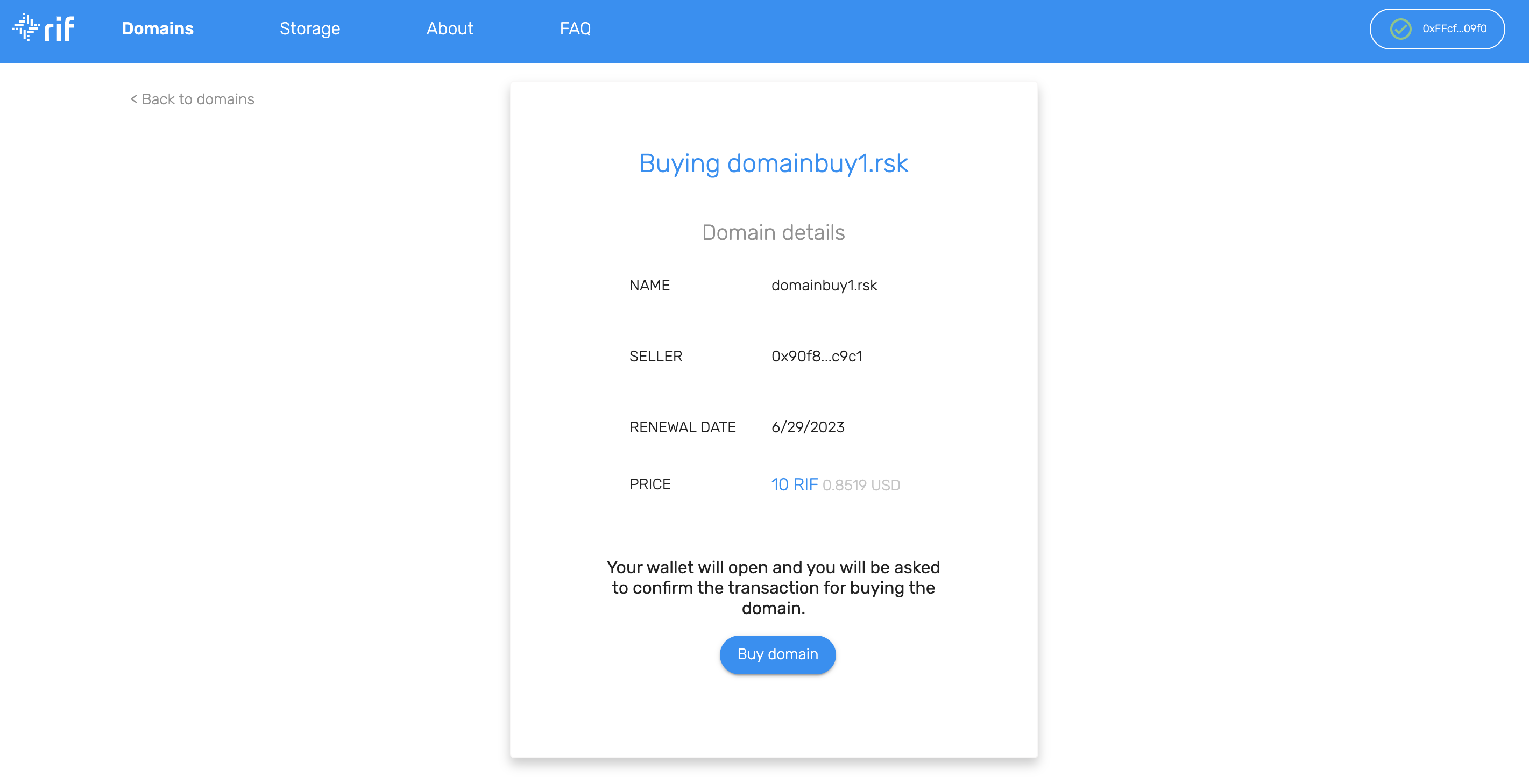
4- Confirm the transaction on your wallet.
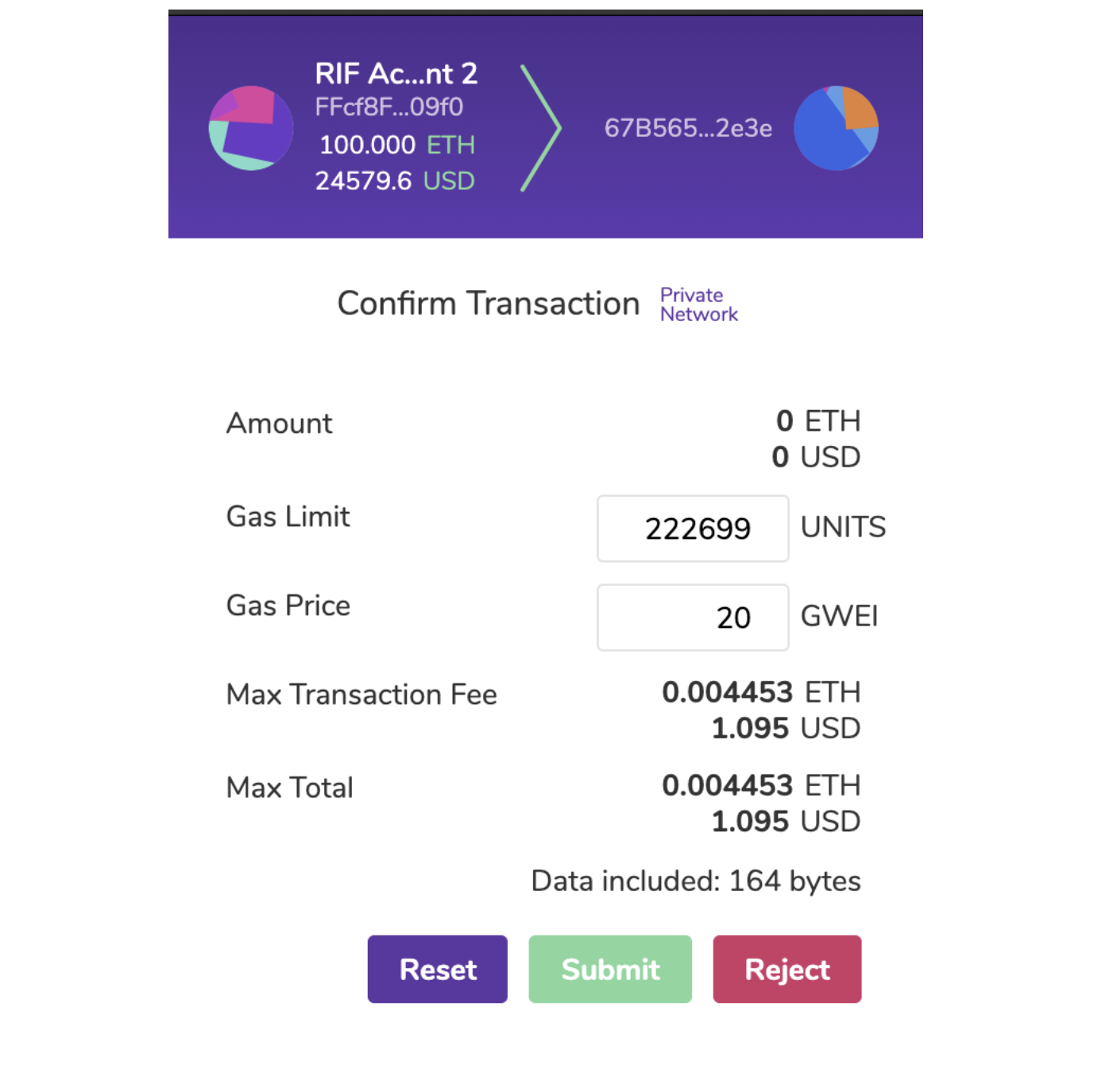
5- Wait until the required amount of confirmations are received. A confirmation message will be displayed once the domain has been successfully purchased.
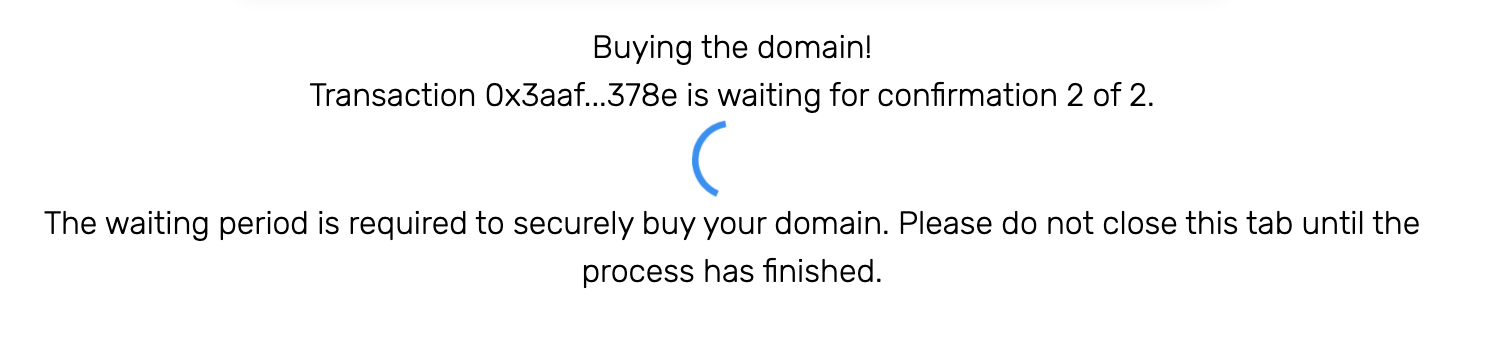
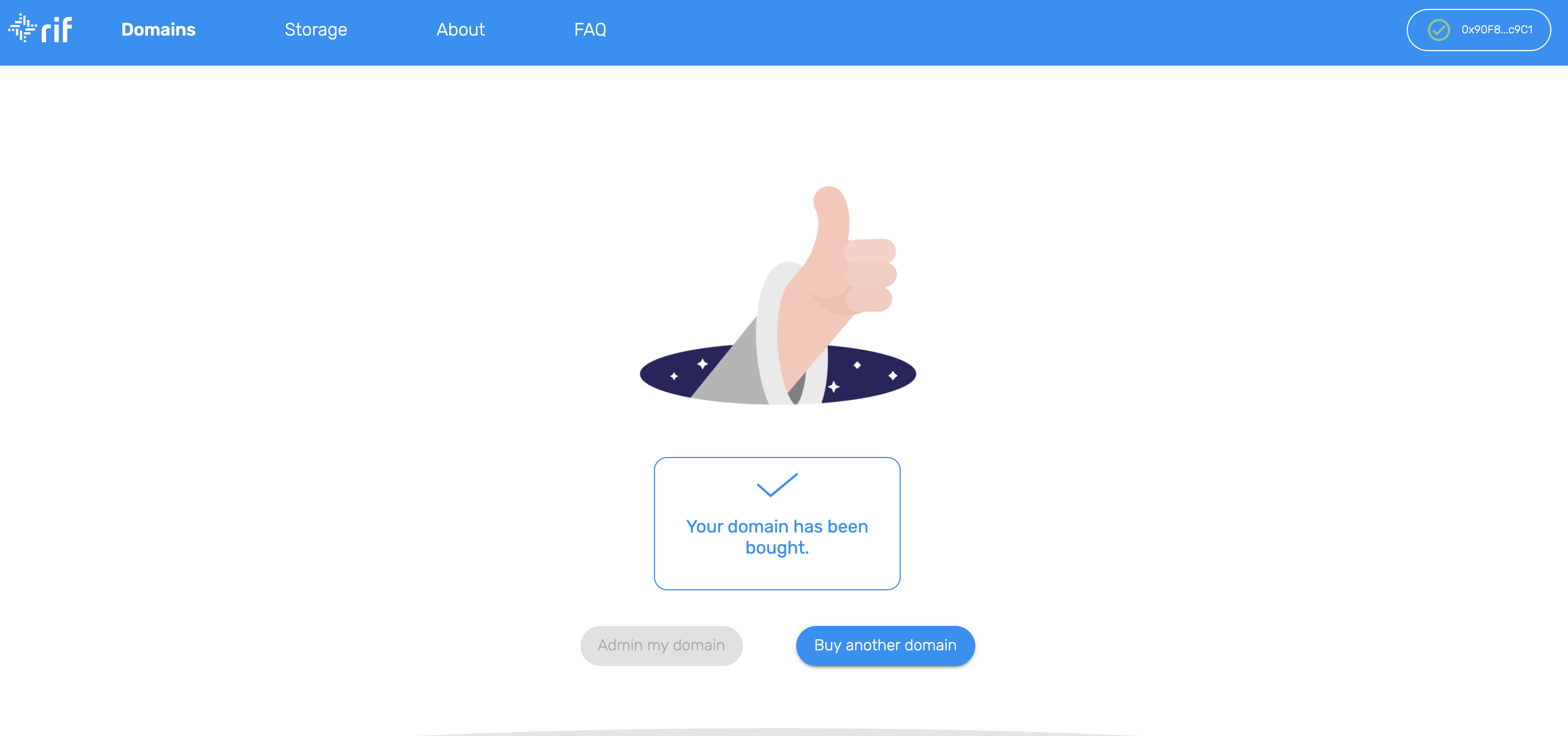
Now you can click on Buy Another Domain to get back to the main Domain listing page. You can also login to the RNS Manager to manage and setup the domain.
Sell a domain
To sell a domain, two transactions are involved. Let's start!
1- Go to the RIF Marketplace. Click on Name Services to get to the RNS Domains Marketplace.
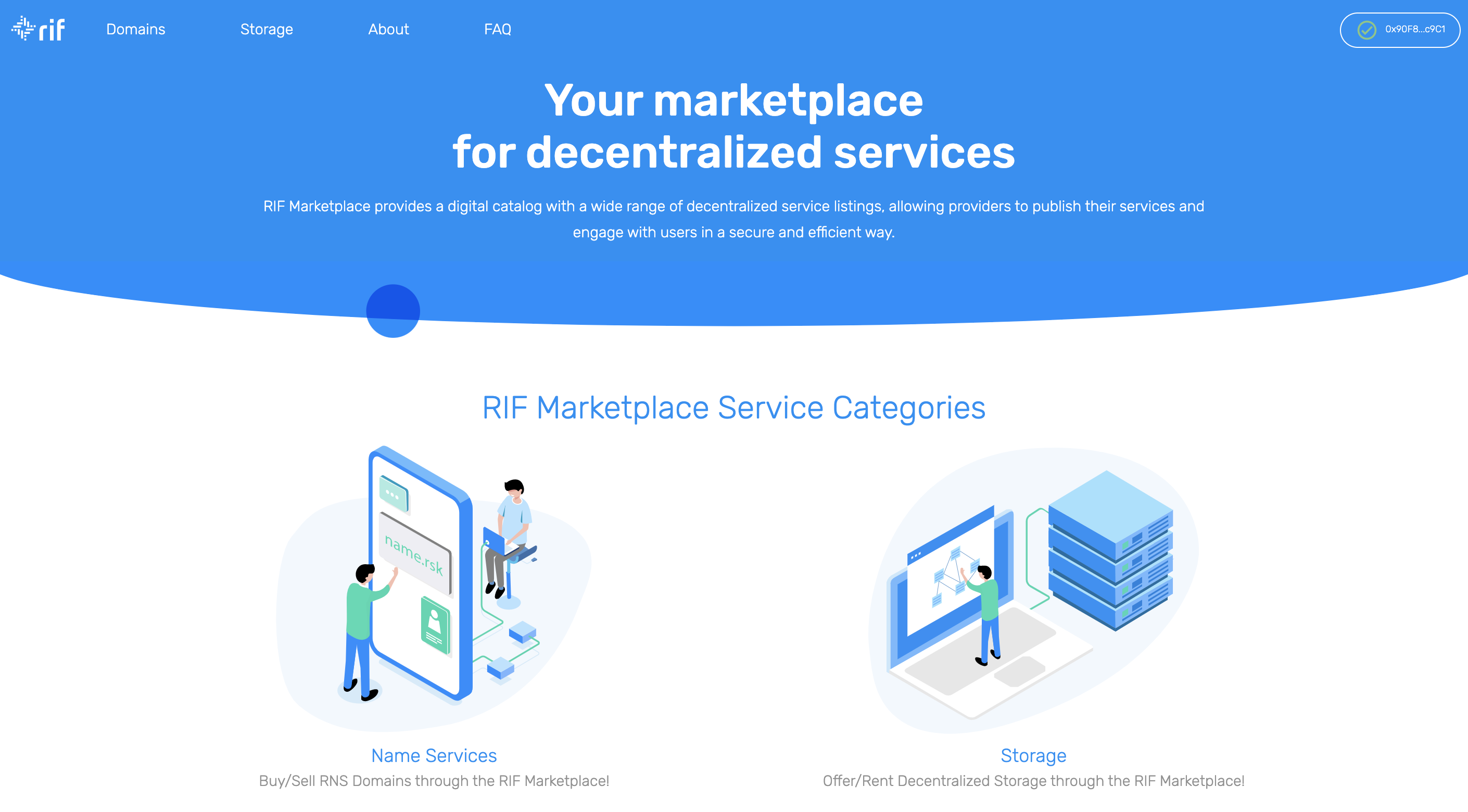
2- Click on the SELL tab right above the filter panel on the left. This will redirect you to the list of domains you own, that are available for sale.
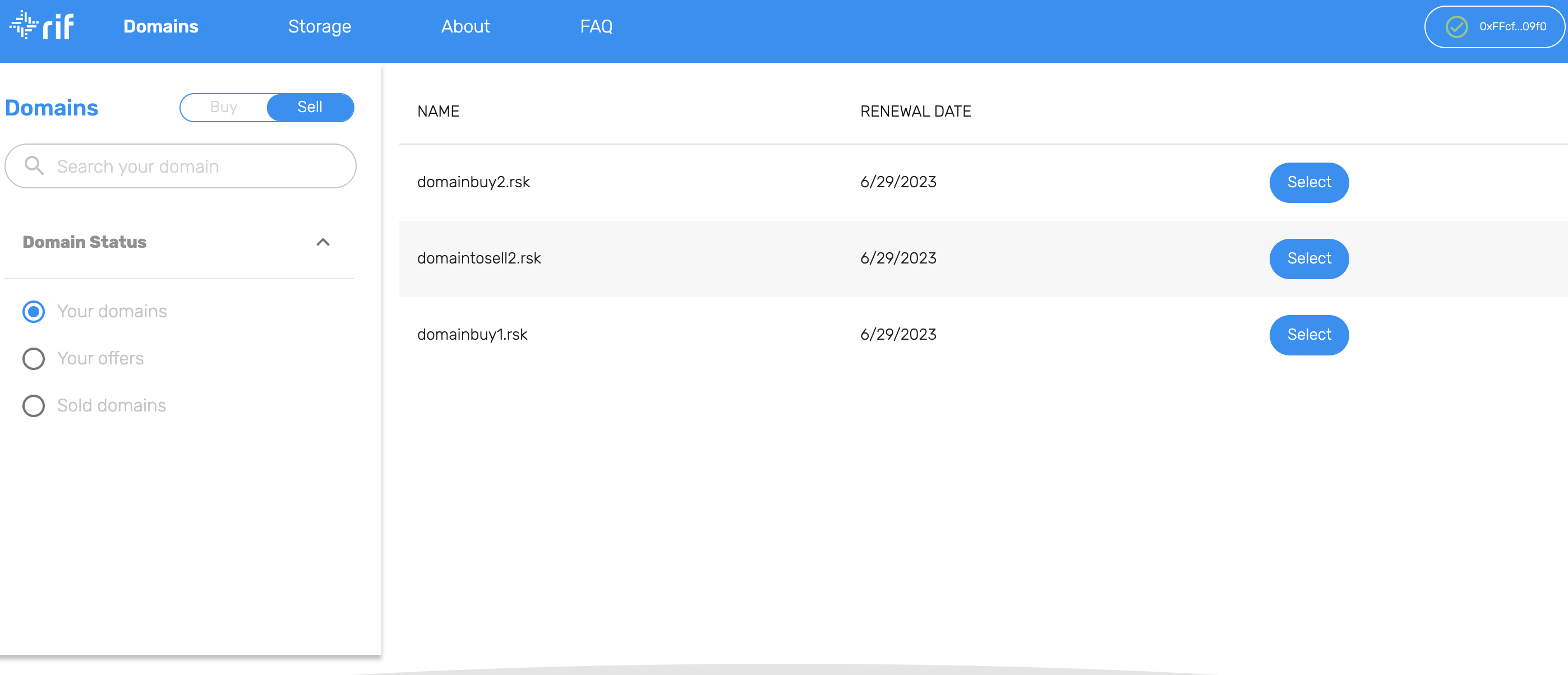
3- Select the domain you want to list for sale and click on Select. You will be redirected to the SELL confirmation page where you can specify the Price for the domain listing. You can then click on List Domain to proceed.

4- Confirm the 2 (two) transactions on your wallet. The first transaction is for the Approval of the Domain transfer, the second is the actual Placement transaction.
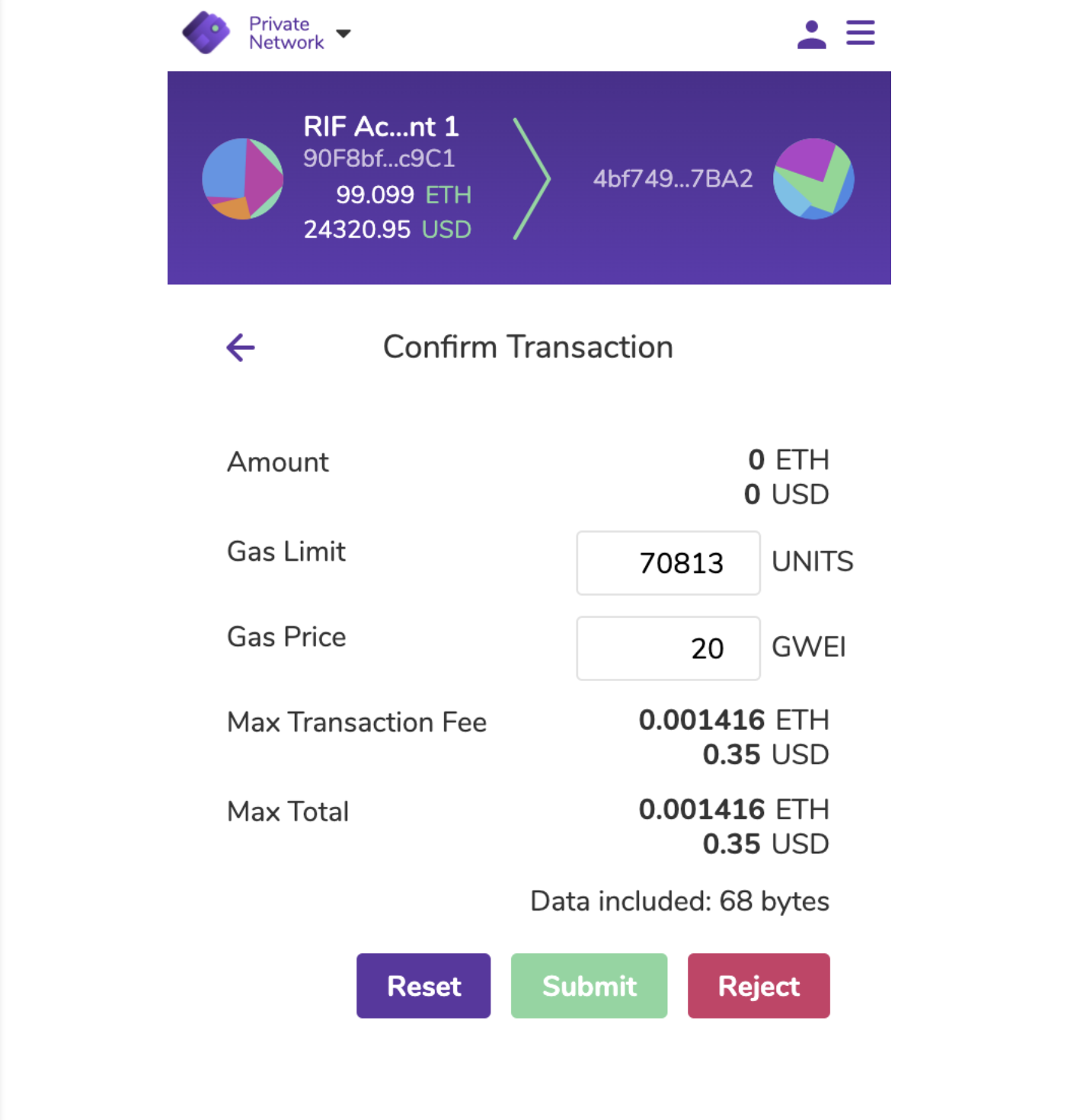
5- Wait until the required amount of confirmations are received. A confirmation message will be displayed once the domain was successfully listed for sale.
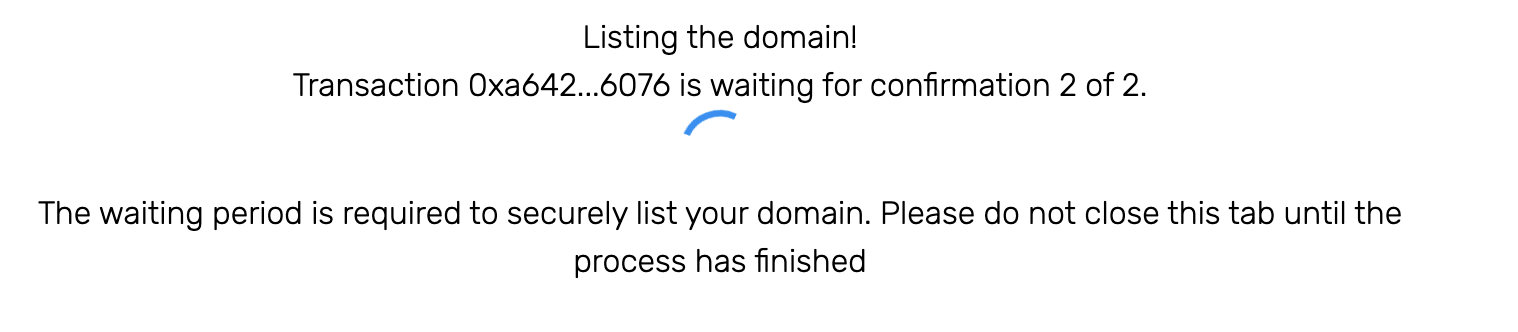
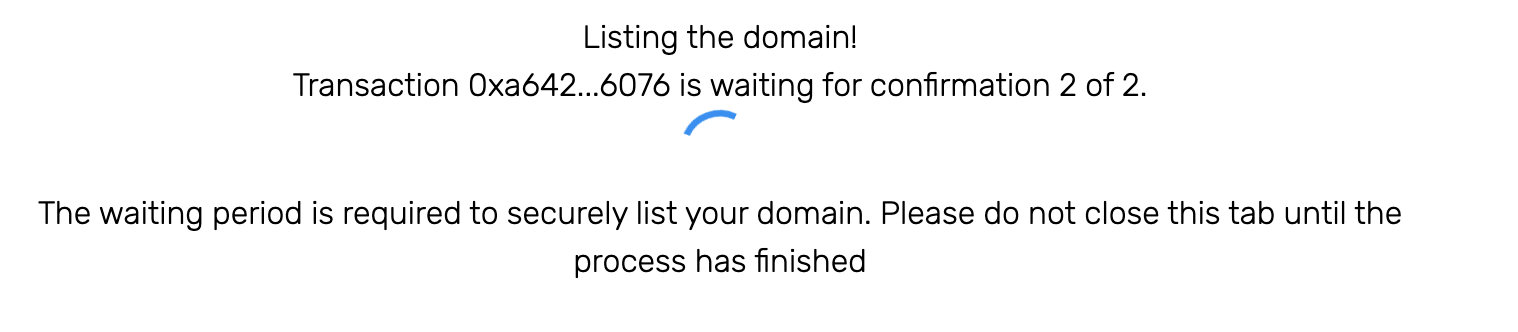
Click on "View Domain Listings" to see the domain you have just listed, now available on the RIF Marketplace.
Cancel a domain
If you want to remove a domain which is listed for Sale, you can do that with two transactions. Let's start!
1- Go to the RIF Marketplace. Click on Name Services to get to the RNS Domains Marketplace.
2- Click on the SELL tab right above the filter panel on the left. This will redirect you to the list of domains you own which are available for sale. On the left, there are three options, select Your Offers
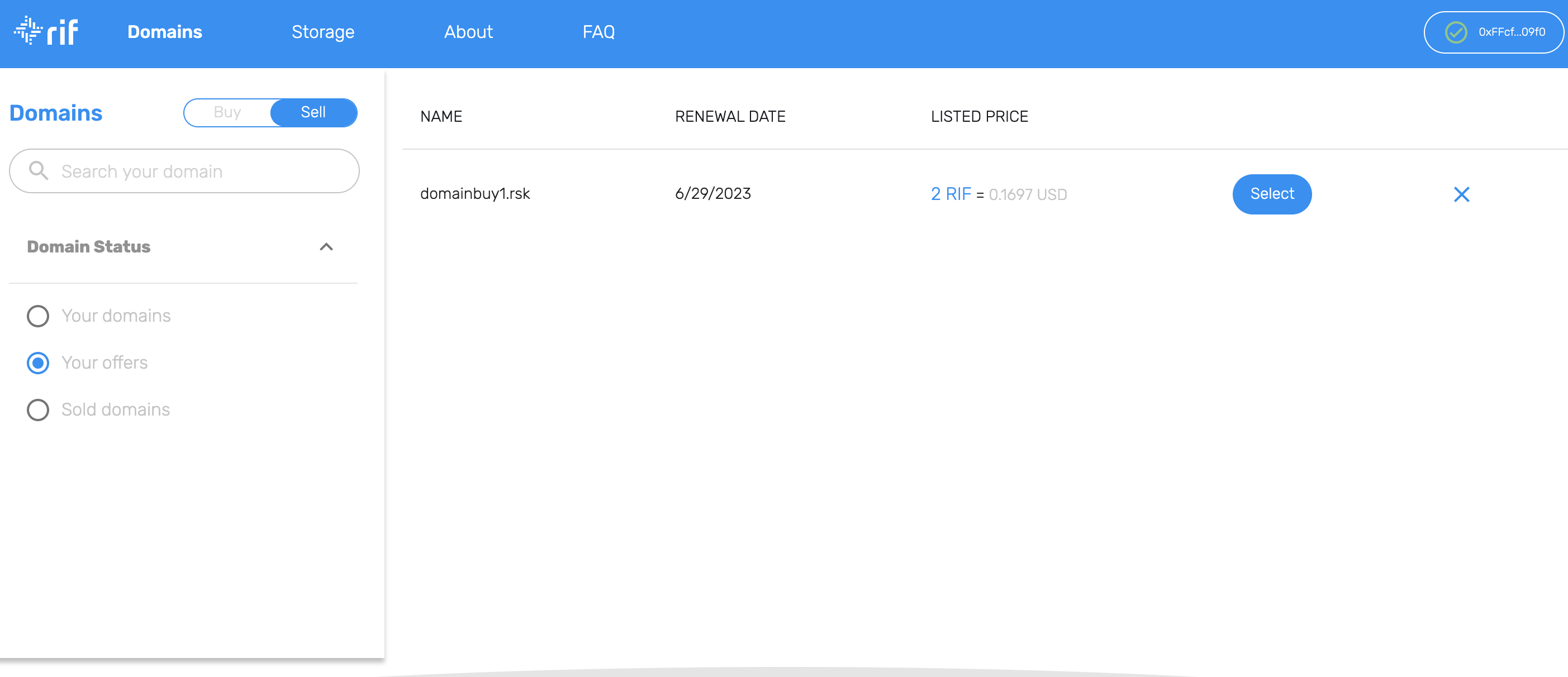
3- Select the domain you want to remove by clicking on X. You will be redirected to the CANCEL confirmation page. You can then click on Cancel Domain to proceed.
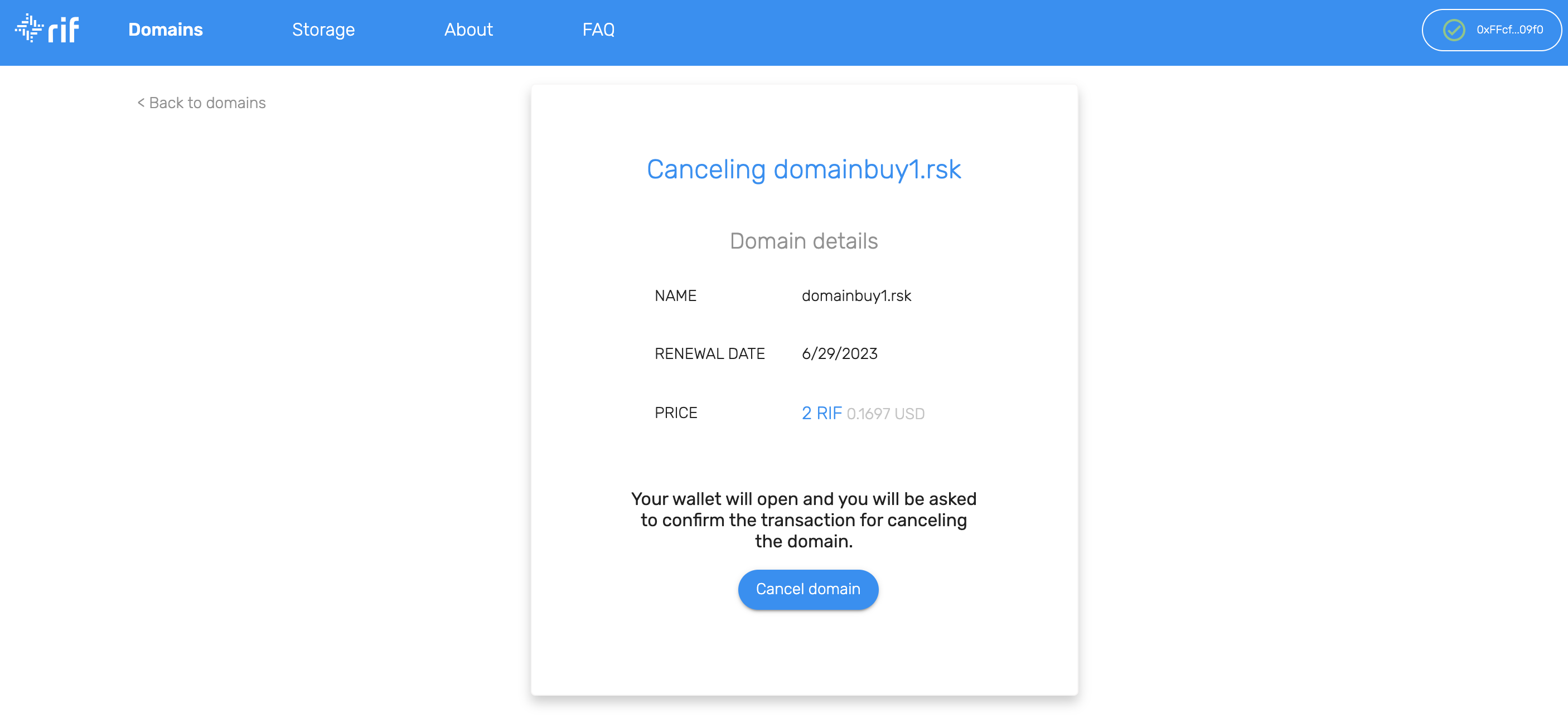
4- Confirm the 2 (two) transactions on your wallet. The first transaction is for the Disapproval of the Domain transfer, the second is the actual Unplacement transaction.
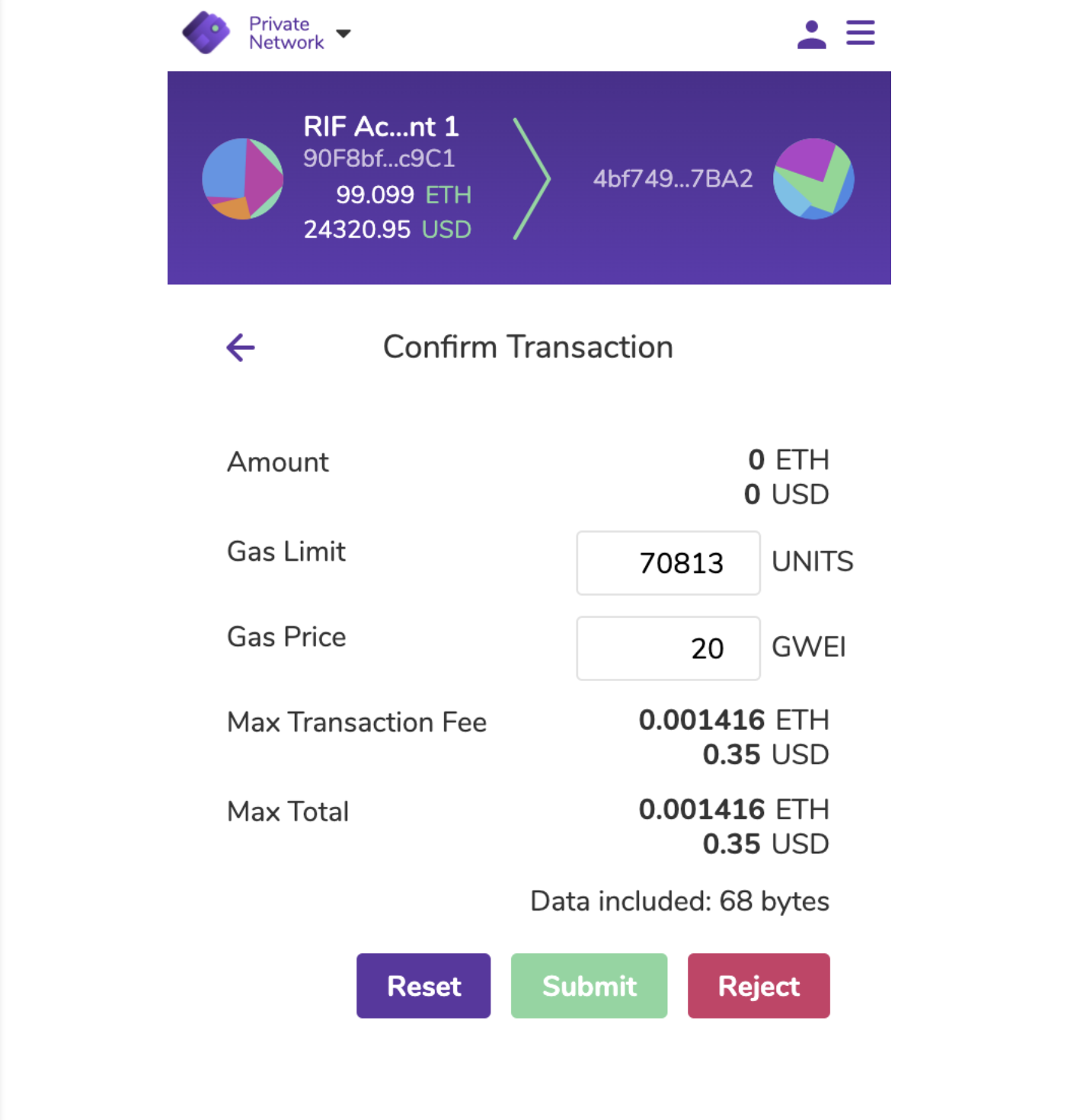
5- Wait until the required amount of confirmations are received. A confirmation message will be displayed once the domain was successfully removed.
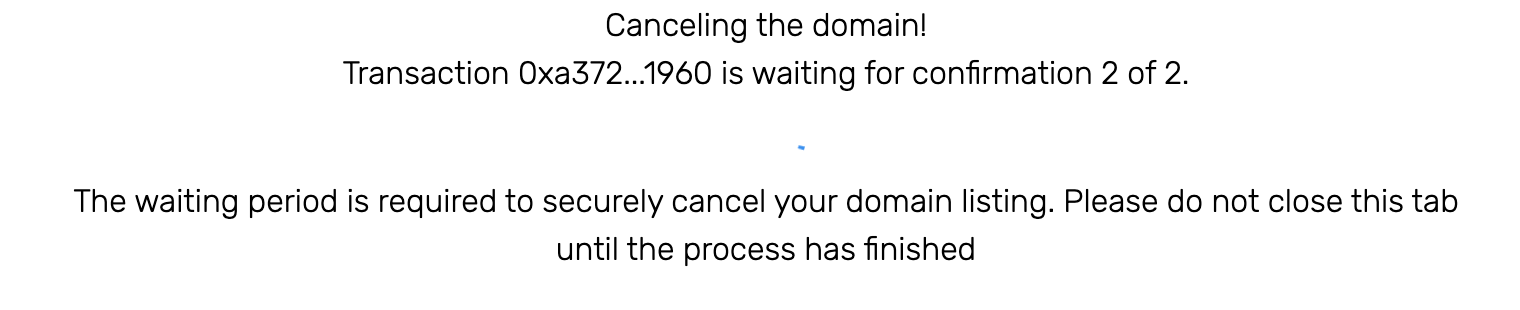
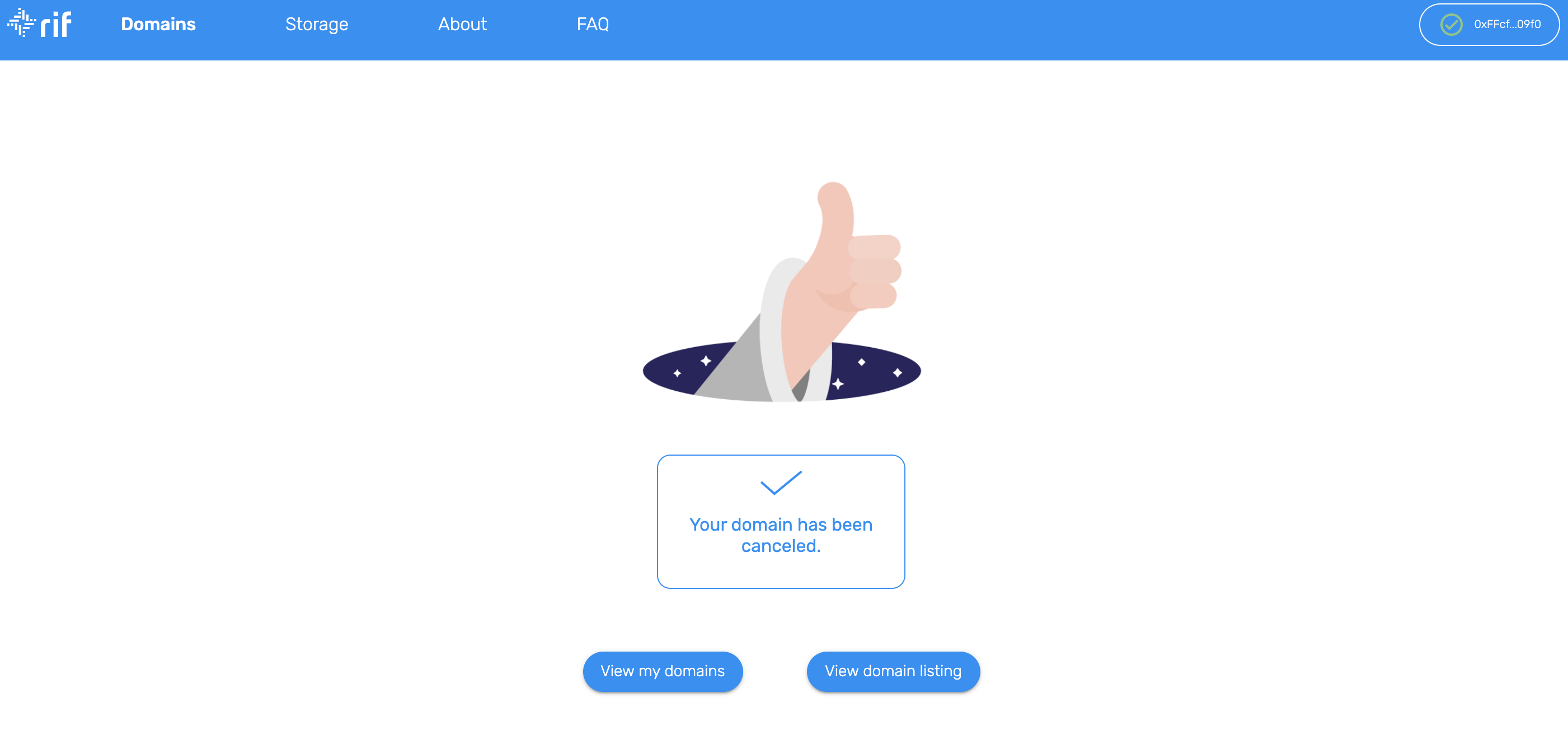
Click on View Domain Listings to verify that the domain has been removed from the RIF Marketplace.
Offer Storage
To offer decentralized storage in the RIF Marketplace, you need to follow these steps:
1- Go to the RIF Marketplace. Click on Storage Services to get to the Storage Marketplace.
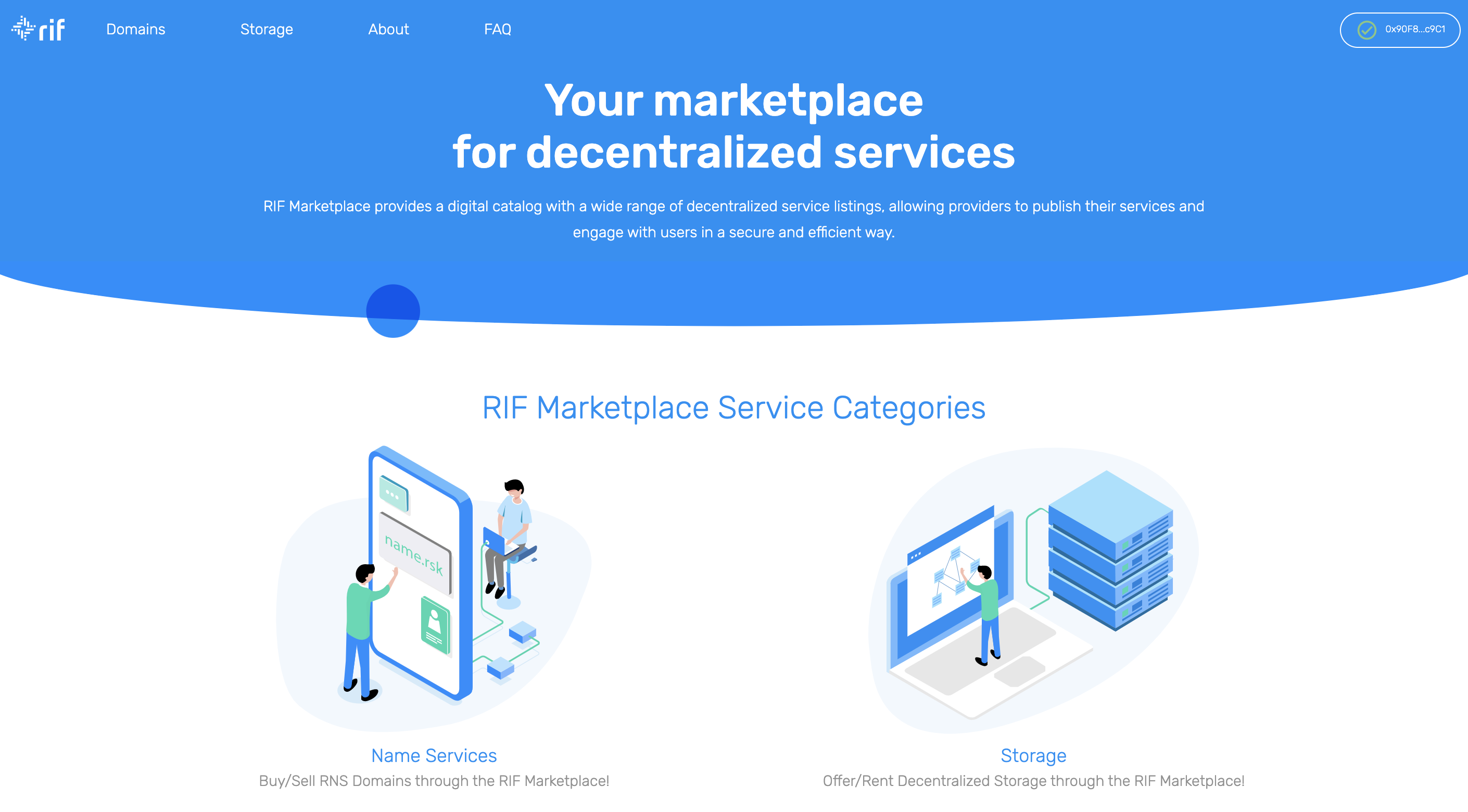
2- On the Storage Services section, click on the SELL tab on the top section to submit your storage offer. Here, you will access the form to submit your Storage offer.
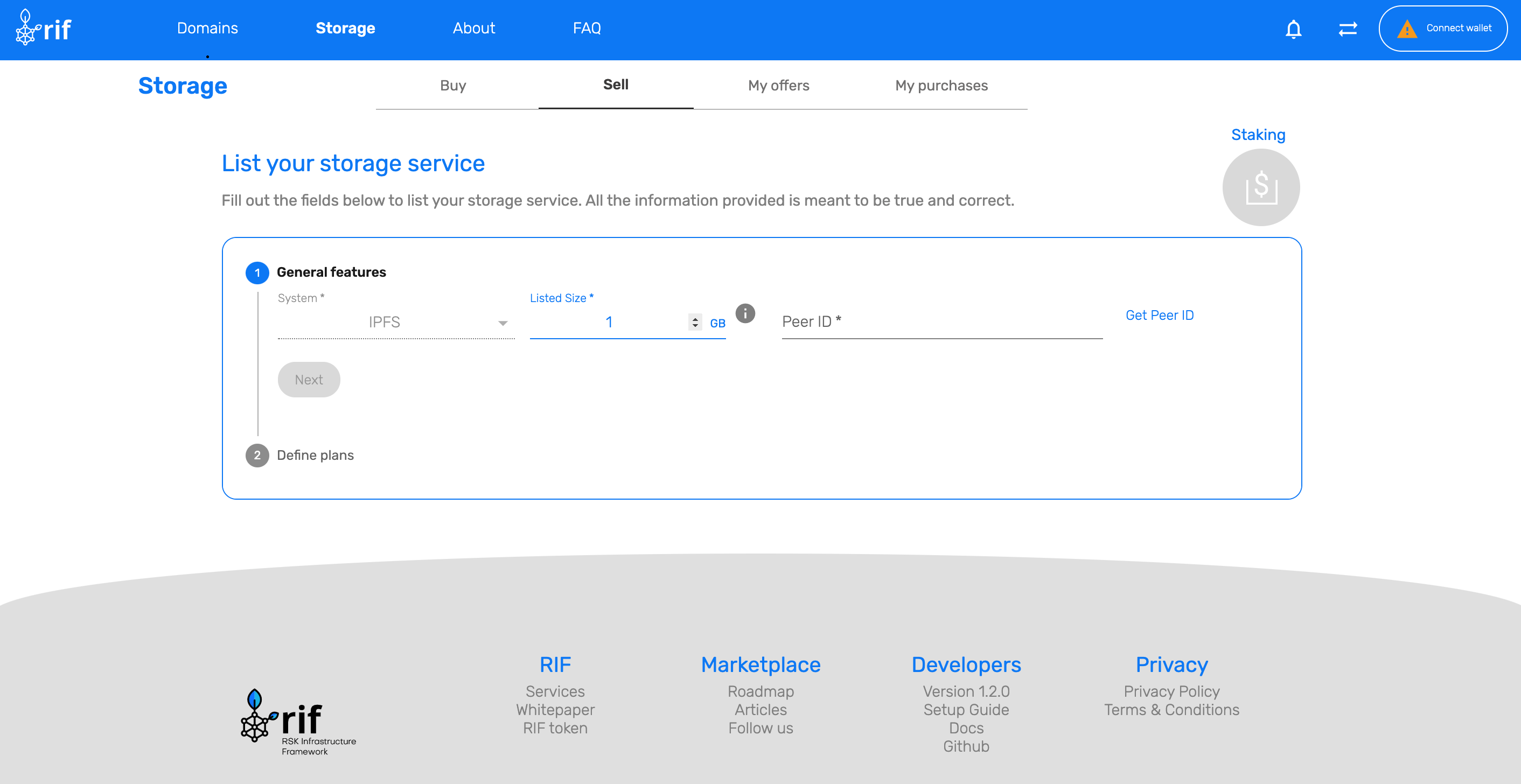
3- Complete the size in GB (total amount of storage you will offer) and your Pinning Service Peer ID which is obtained when initializing the RIF Storage Pinning Service. Once that is complete you can define multiple Billing Plans, each of them containing a price, a payment token, and a billing period (daily, weekly, or monthly). You can define different combinations and offer different Billing Plans for your storage offer, as shown below.
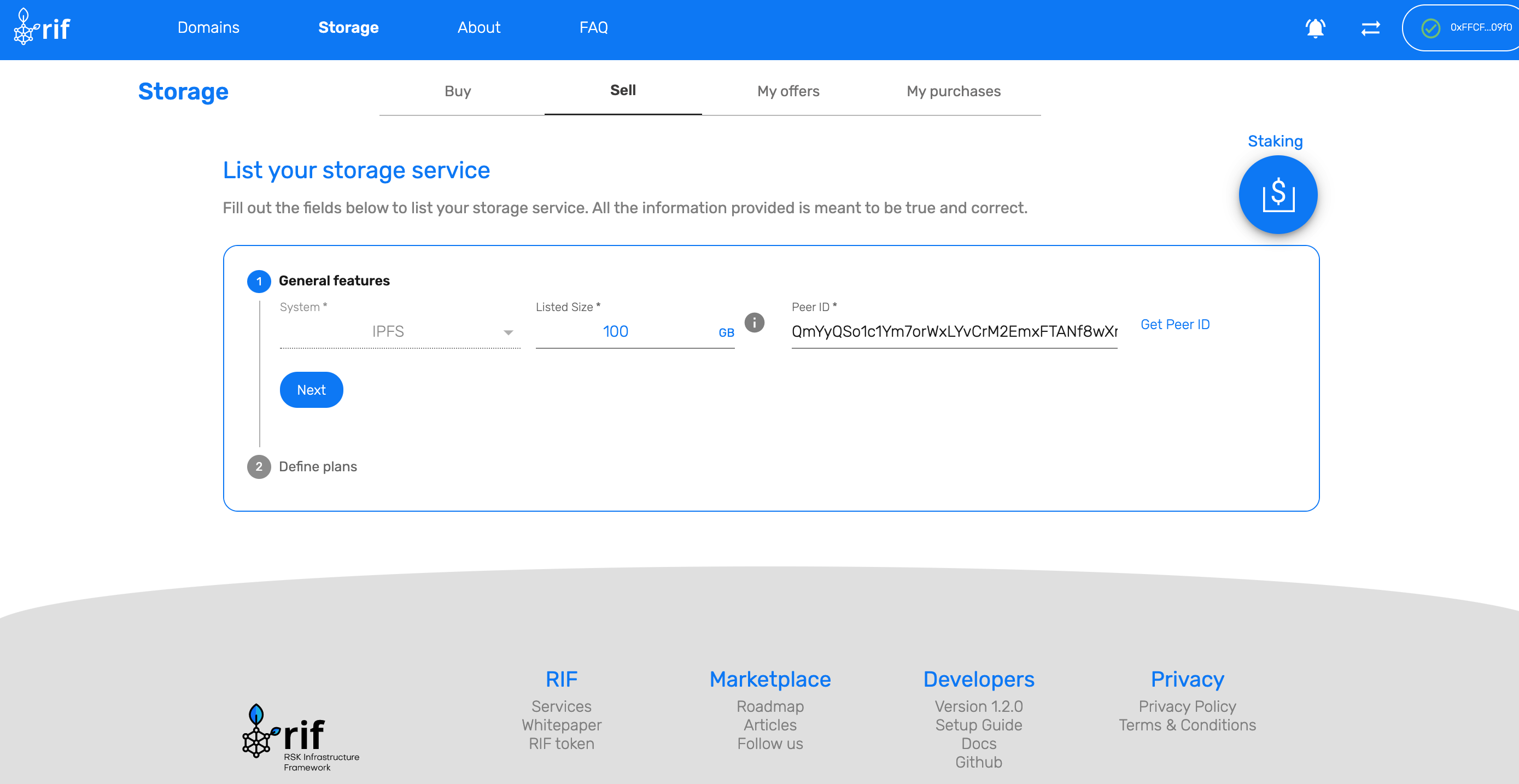
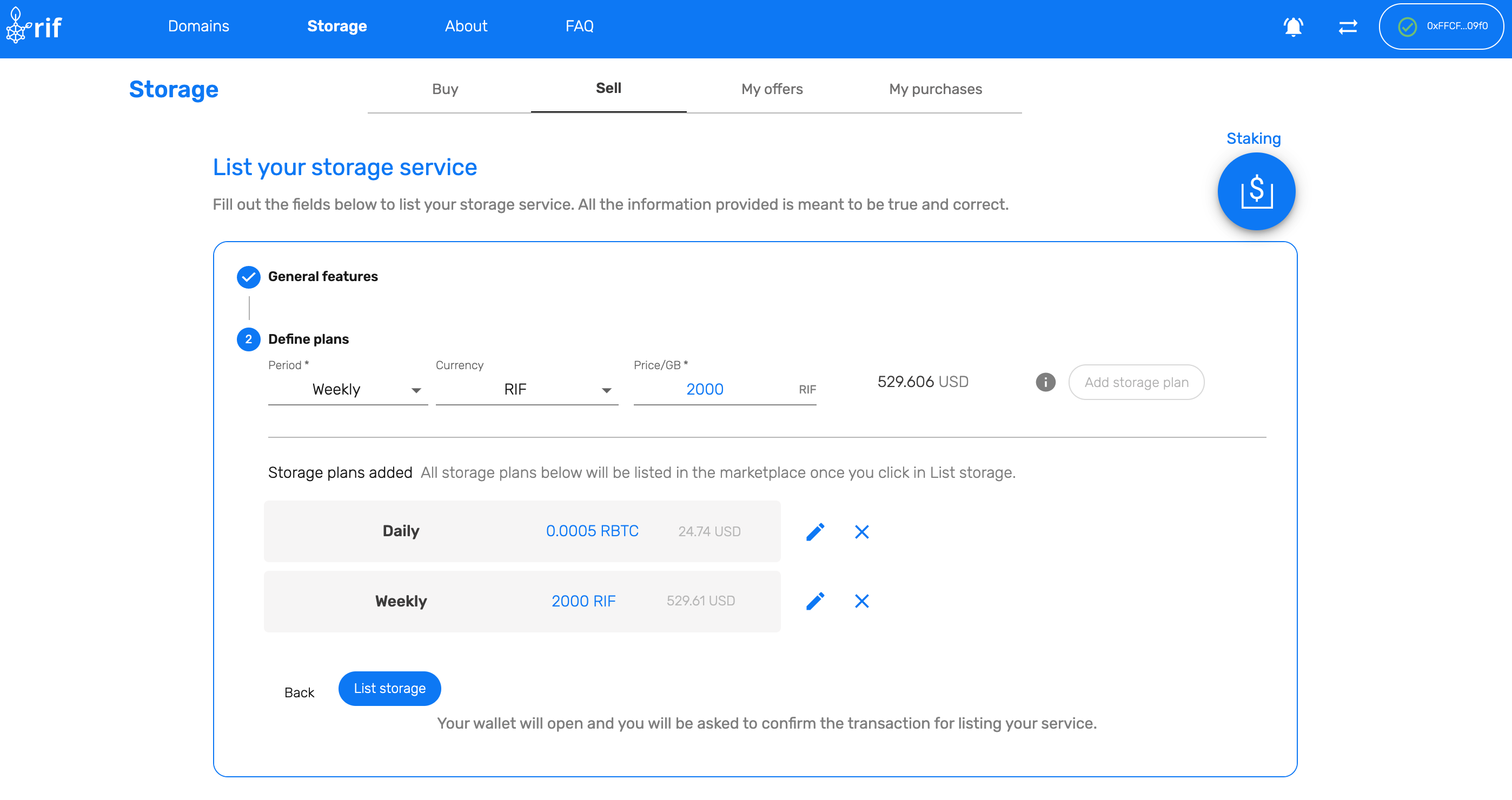
4- Submit the transaction, confirm it on your wallet and wait for the required confirmations to process the Storage Offer.
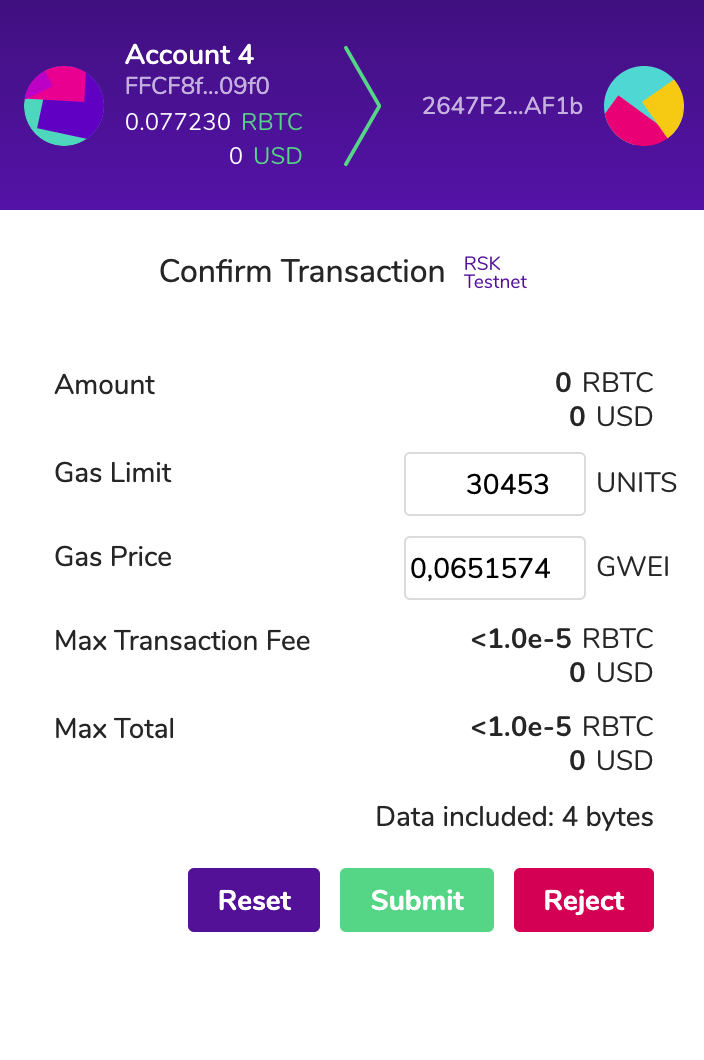
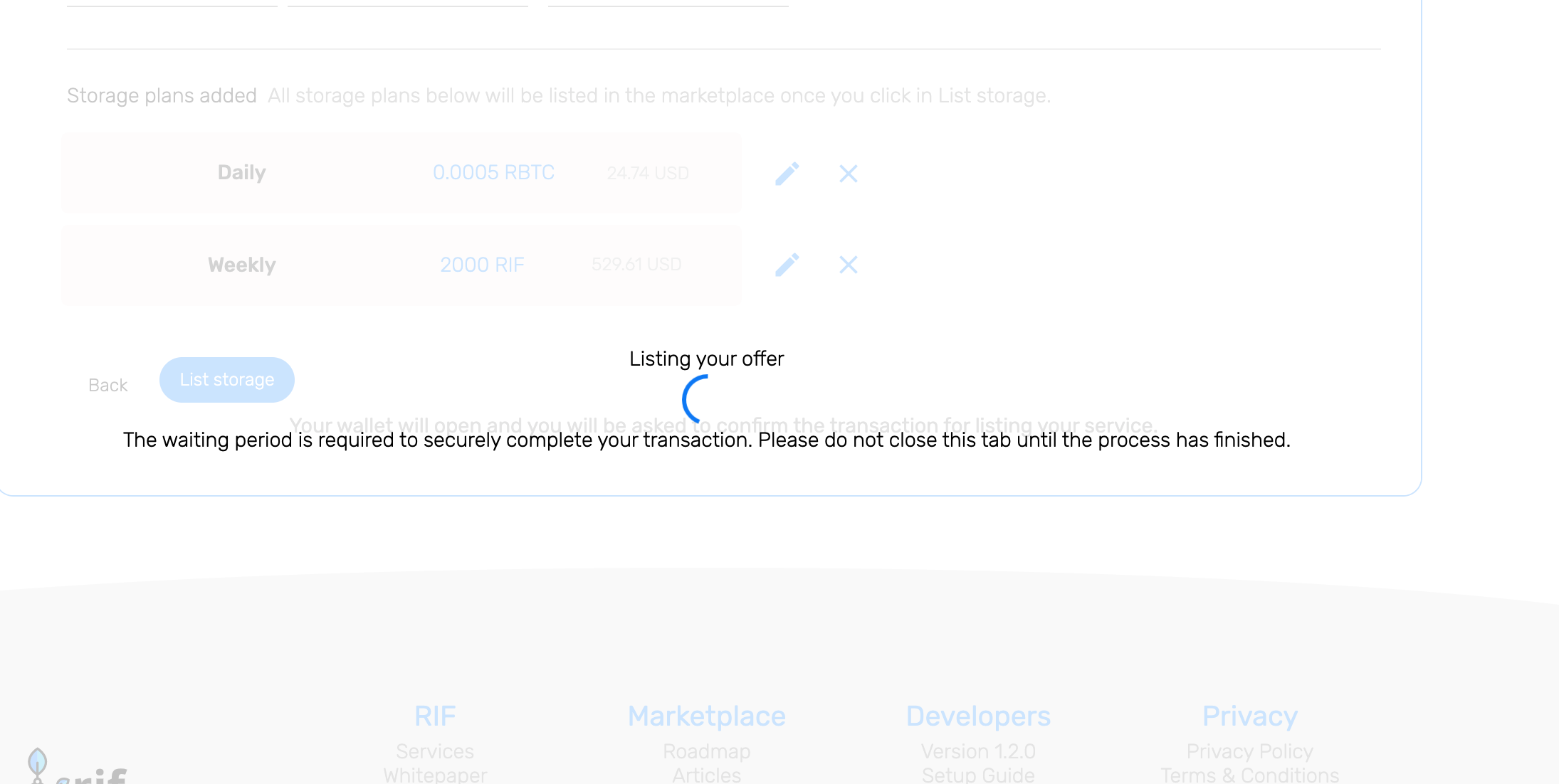
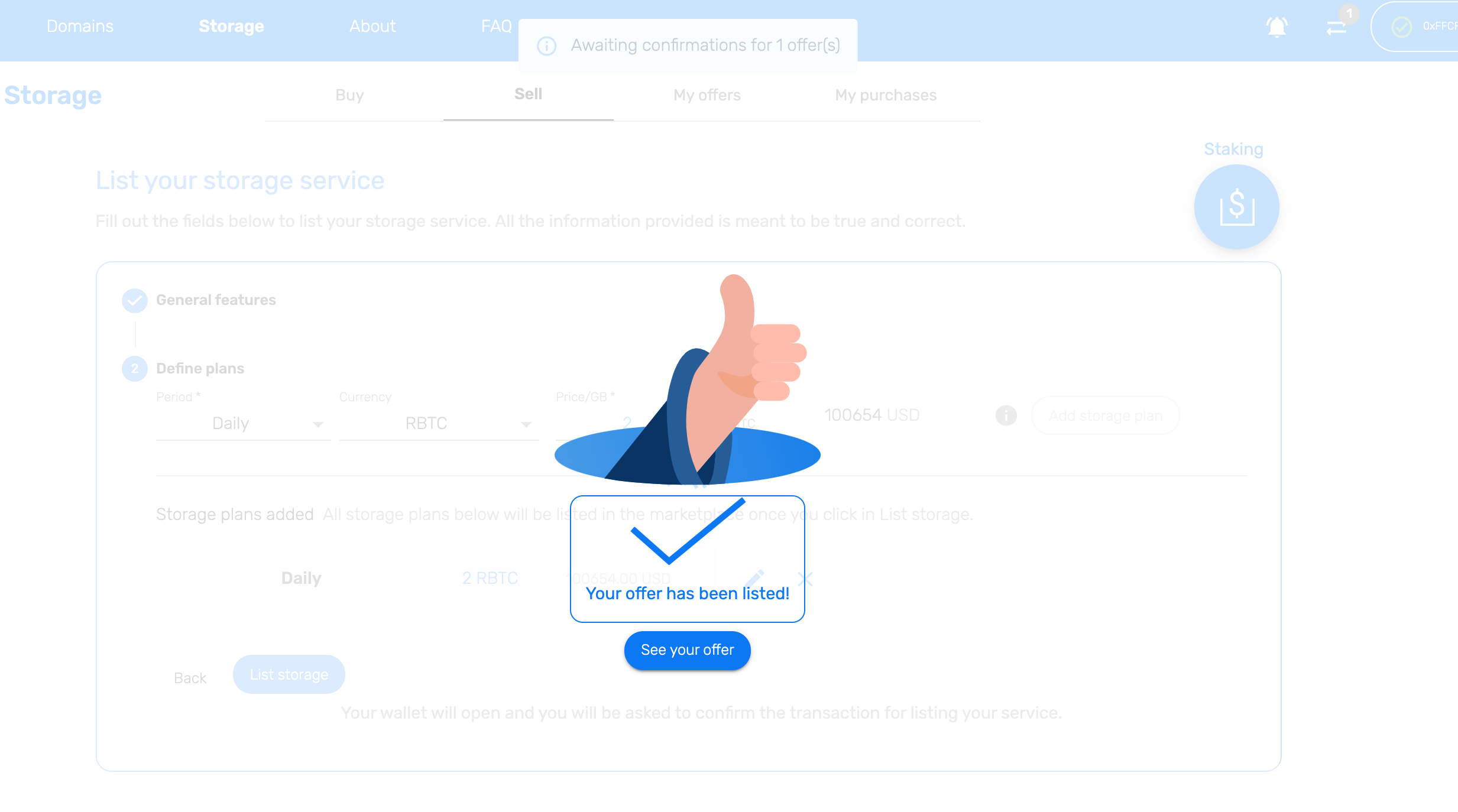
5- Offers can be managed through the MY OFFERS section where you can access a list of existing agreements and withdraw the earned funds.
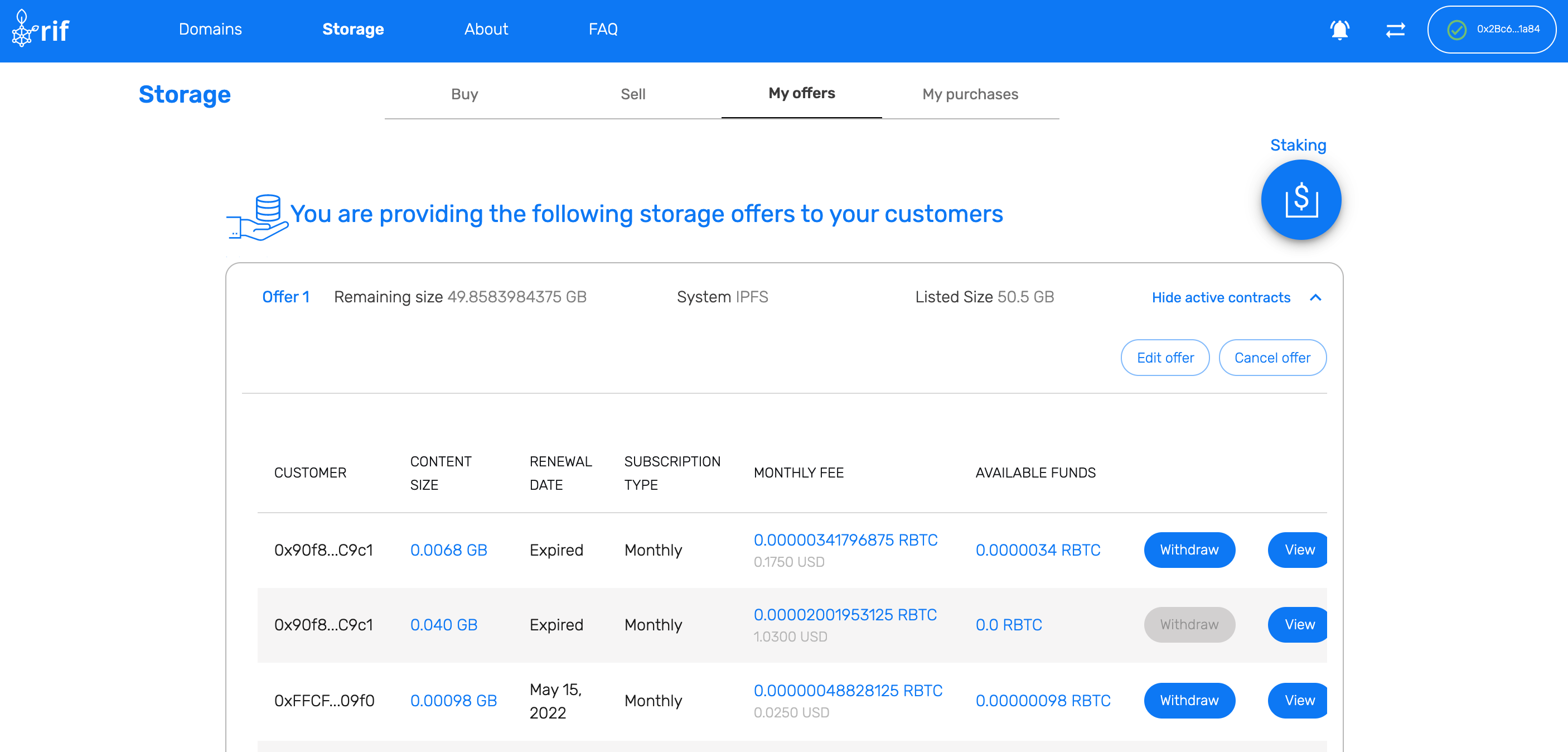
Once you click on WITHDRAW this will submit a transaction that needs to be confirmed in the Wallet and processed in order to get the earned funds.
Note: It is important to remark that during this Beta phase, Storage Providers need to be whitelisted in the smart contract so please contact us if you are interested!
Setup Pinning Service
1 - Go to the Marketplace Storage Sell page and start the creation process: RIF Marketplace Sell Page. You will see that your Rootstock address is not registered as a Storage provider yet.
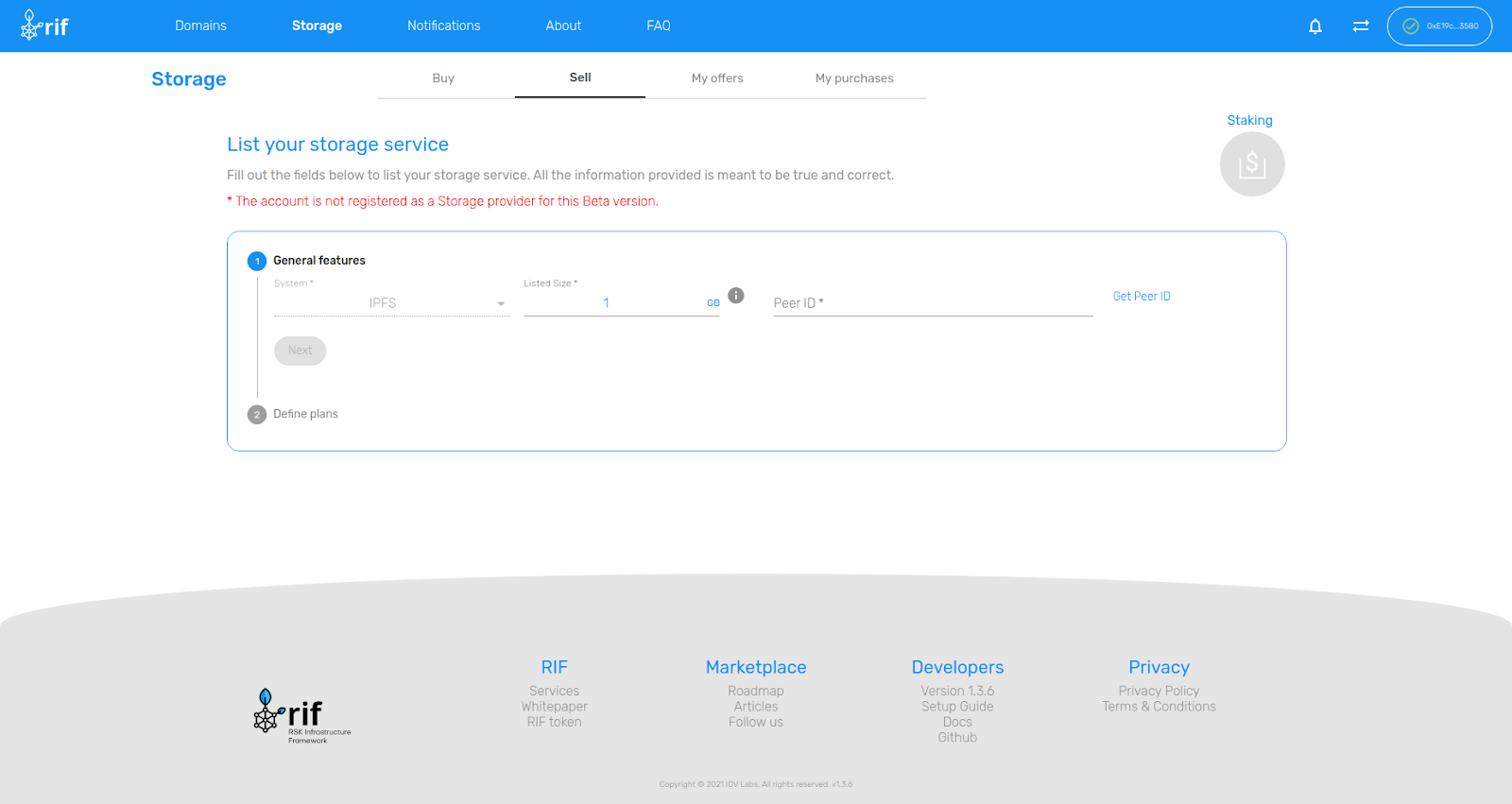
2 - That means you need to get whitelisted. Please submit the whitelisting request here: Whitlisting Form. While your request is being processed, you need to install the Storage Pinner application and generate a Peer ID. On the same page, click the ‘Get Peer ID’ link and follow the instructions.
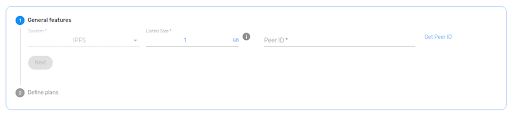
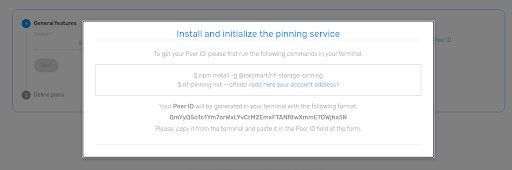
3 - During the package installation, run the init command. The pinner DB is instantiated for the given Offer ID and a new Peer ID is generated. You should have a result similar to this one:
rif-pinning init --offerId 0x8dc5758fff238ce129121031969dffd4a58a4e5f
Init DB... done
Set Offer ID... done
Generating Peer Identity... done
Your PeerId: QmYekG8Nkm1co9VxSLqCBnm9mxPYtabL1Q7emzU322KKdm(Note: make sure your address/Offer ID is lower case)
4 - The URL may be displayed depending on the config which points to Marketplace and has the Peer ID as a parameter. Otherwise, navigate to the URL where you started: RIF Marketplace Sell Page and copy-paste the Peer ID generated in the previous step.
5 - After Creating an Offer you are ready to start the rif-pinning daemon and an IPFS node. To run an IPFS node, please refer to the IPFS documentation. To run the RIF Pinner with default configurations, execute the following in the terminal:
rif-pinning daemon --network mainnet
or
rif-pinning daemon --network testnetThis command starts listening for new Agreements, and connects to IPFS. By default, it expects the IPFS node to run on port 5001. If you want to customize rif-pinner daemon behaviour, execute:
rif-pinning daemon helpTo perform any other tasks with the rif-pinner:
rif-pinning help
Application for providing your storage space to other to use in exchange of RIF Tokens
VERSION
@rsksmart/rif-storage-pinning/0.2.2 linux-x64 node-v14.16.1
USAGE
$ rif-pinning [COMMAND]
COMMANDS
agreements Agreements info
cleanup Cleanup pinner files
daemon Run pinning service
db-migration DB migration
help display help for rif-pinning
init Initialize Pinner service dependenciesRent Storage
To rent decentralized storage in the RIF Marketplace, follow these steps:
1- Go to the RIF Marketplace. Click on Storage Services to get to the Storage Marketplace.
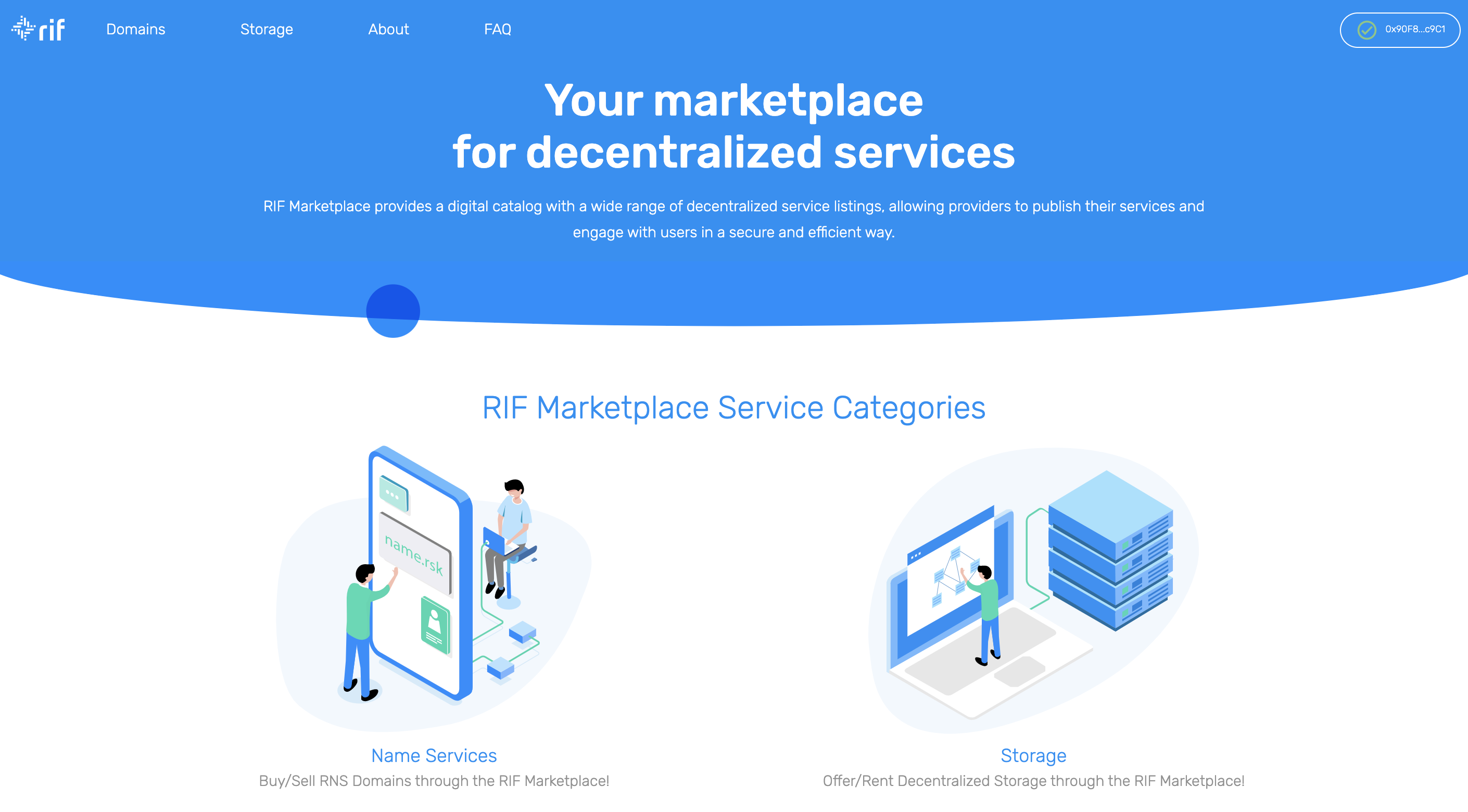
2- On the Storage Services section, you will find a Search and Filter panel on the left, which allows you to look for a specific storage provider based on name, size, and/or price. On the right side, you will see the list of available providers to rent storage including details such as Provider, Storage system, available size, Billing Periods, and Price per GB per month.
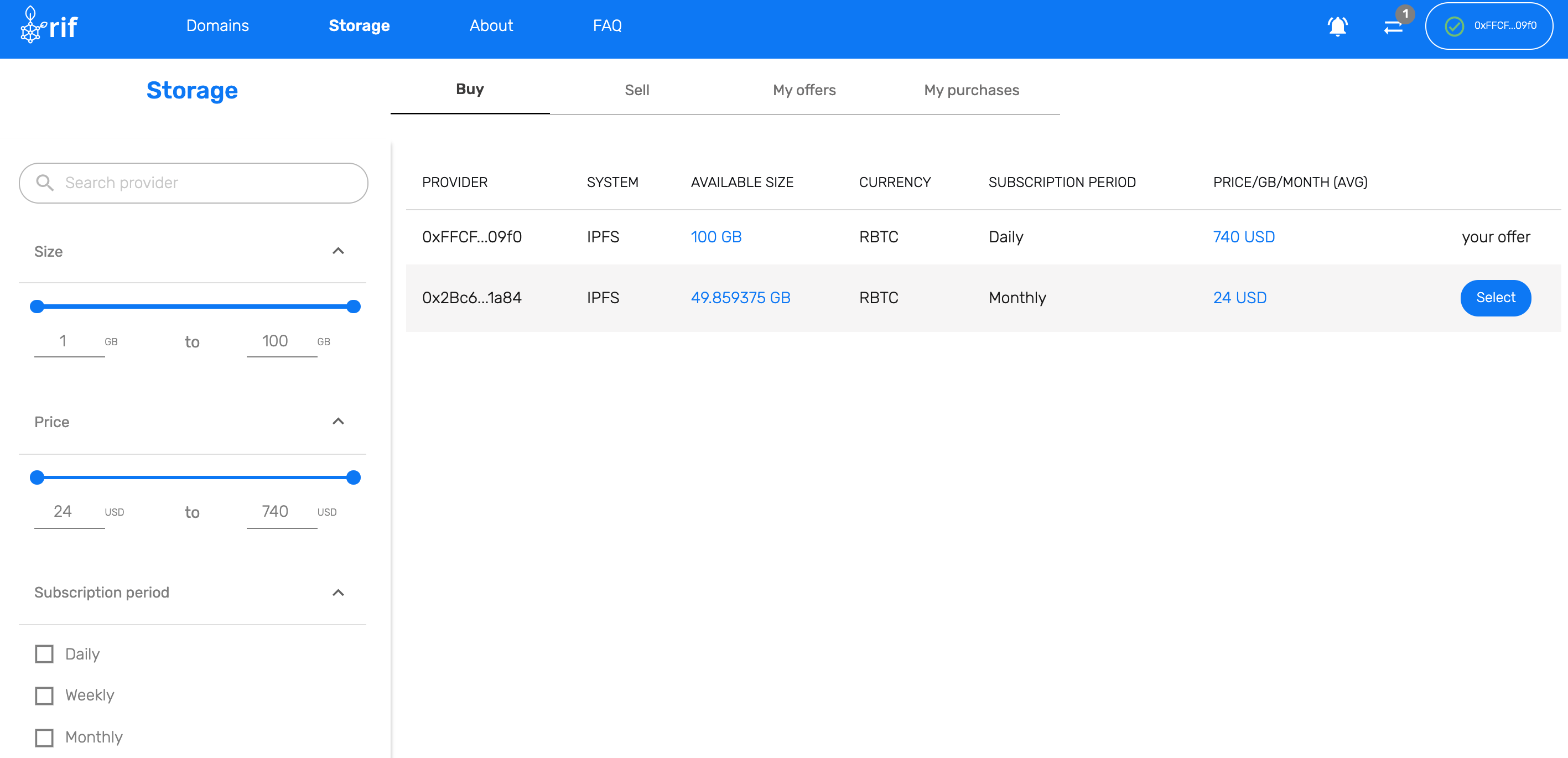
3- Select the Provider by clicking on the Select button. You will be redirected to the BUY confirmation screen, where you can Upload files or Pin an existing hash.
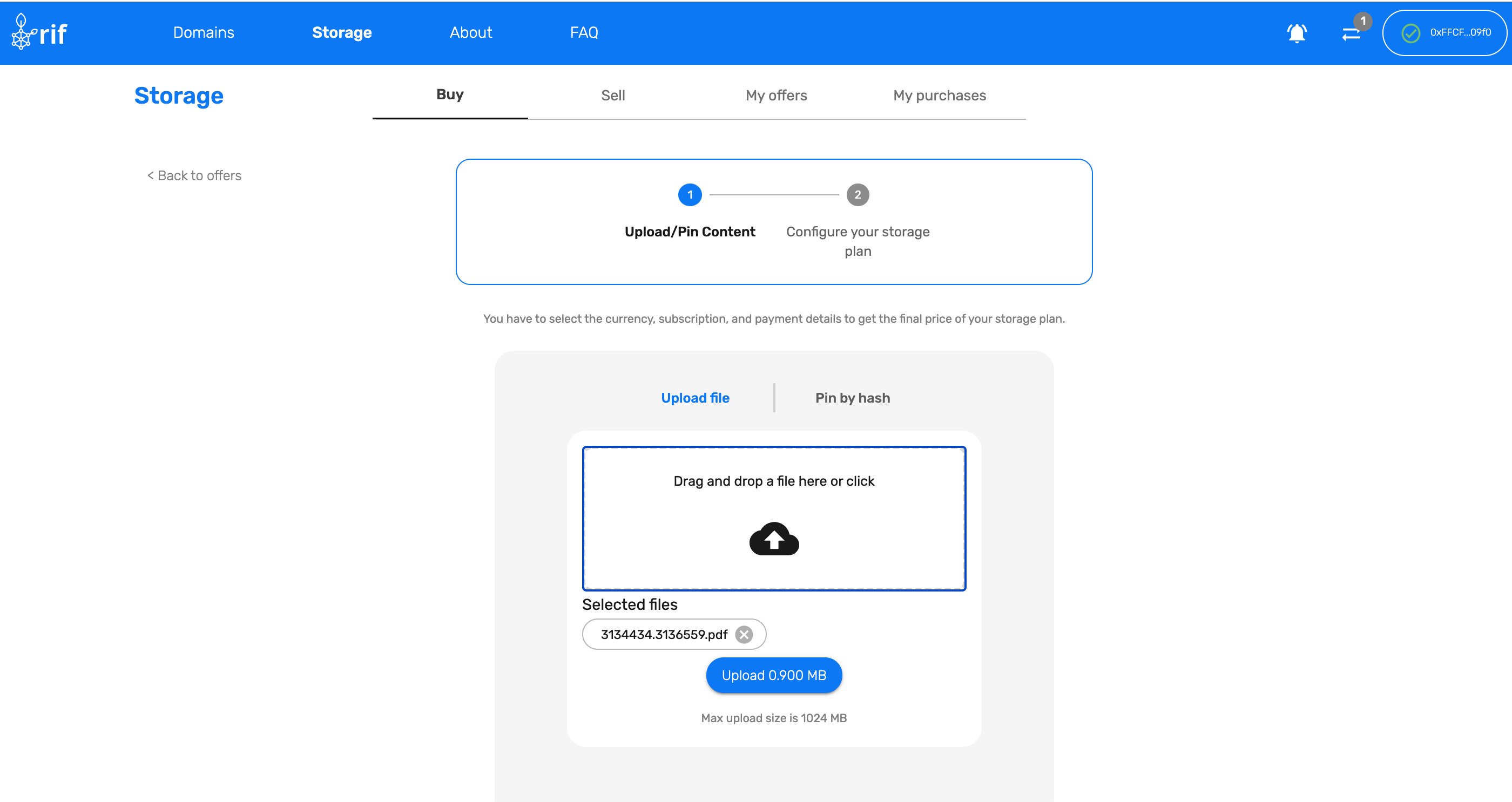
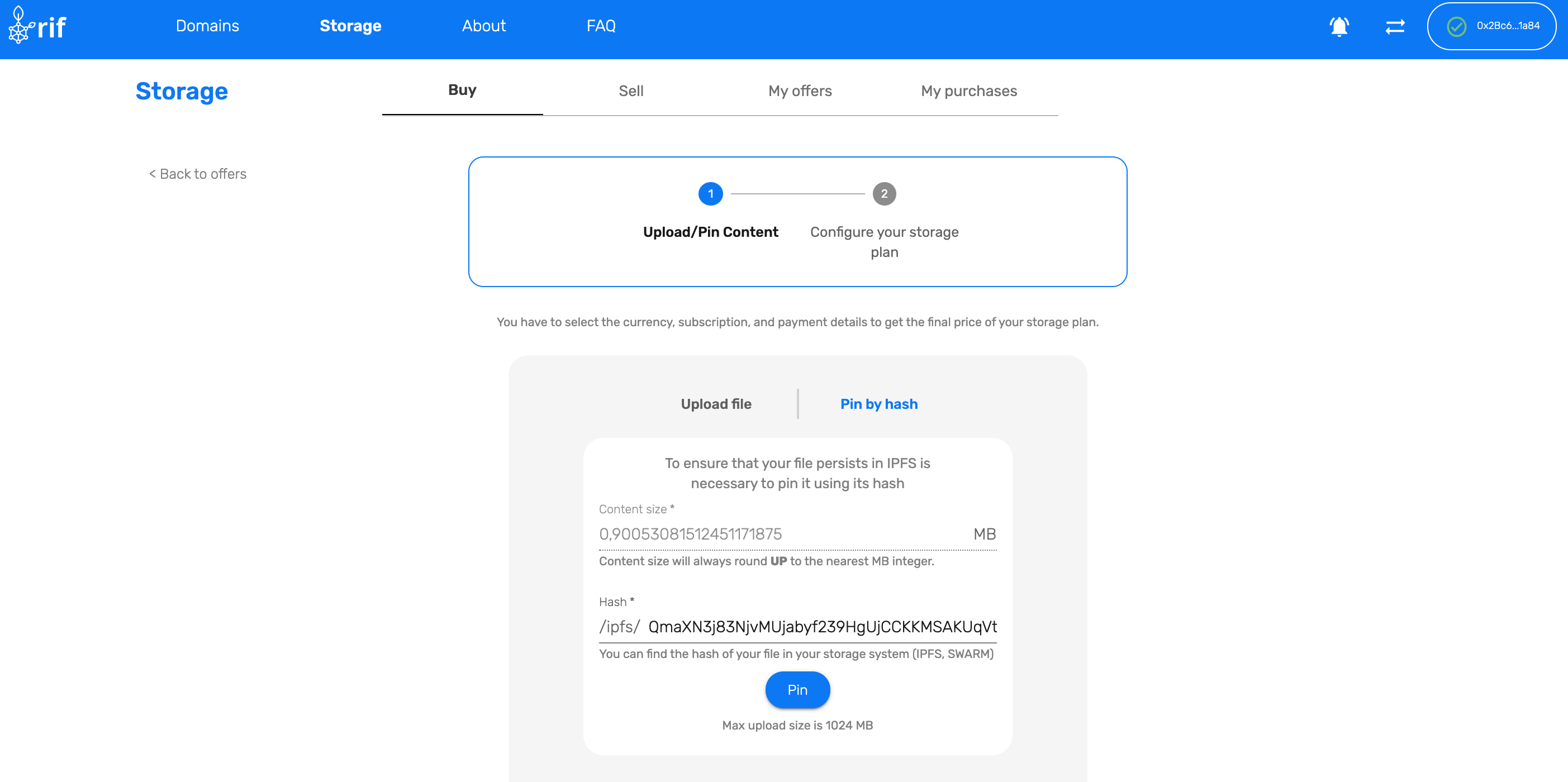
Once the IPFS hash to pin is completed (either through Upload or Pin by hash) click on PIN to proceed to the next step where the Billing Plan will be defined and paid.
4- Select the Subscription period and the number of periods to prepay. This will create the required transaction to confirm the decentralized storage.
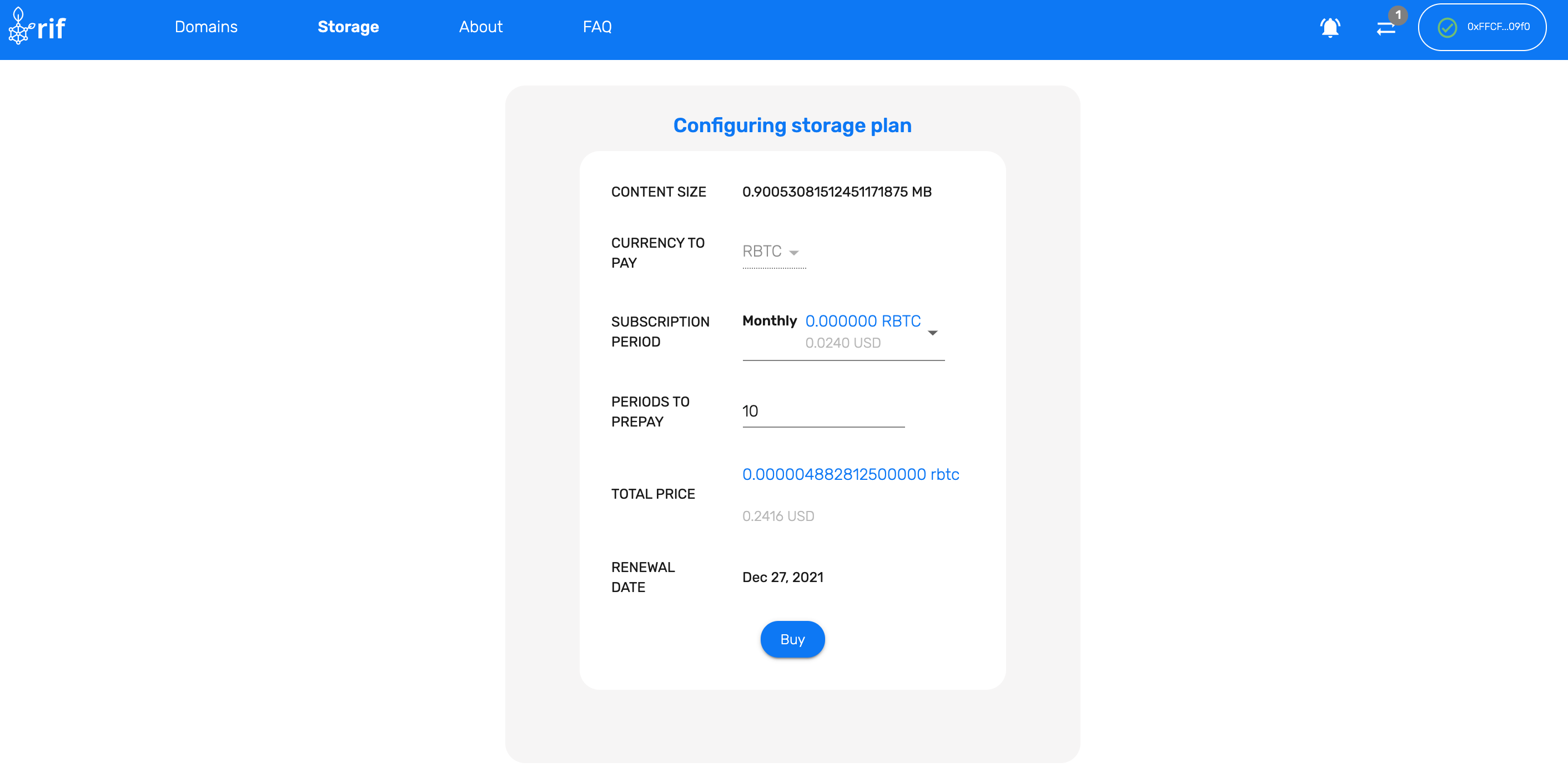
5- Click on BUY and confirm the transaction on your wallet. Then wait for the required confirmations to get your files pinned successfully!
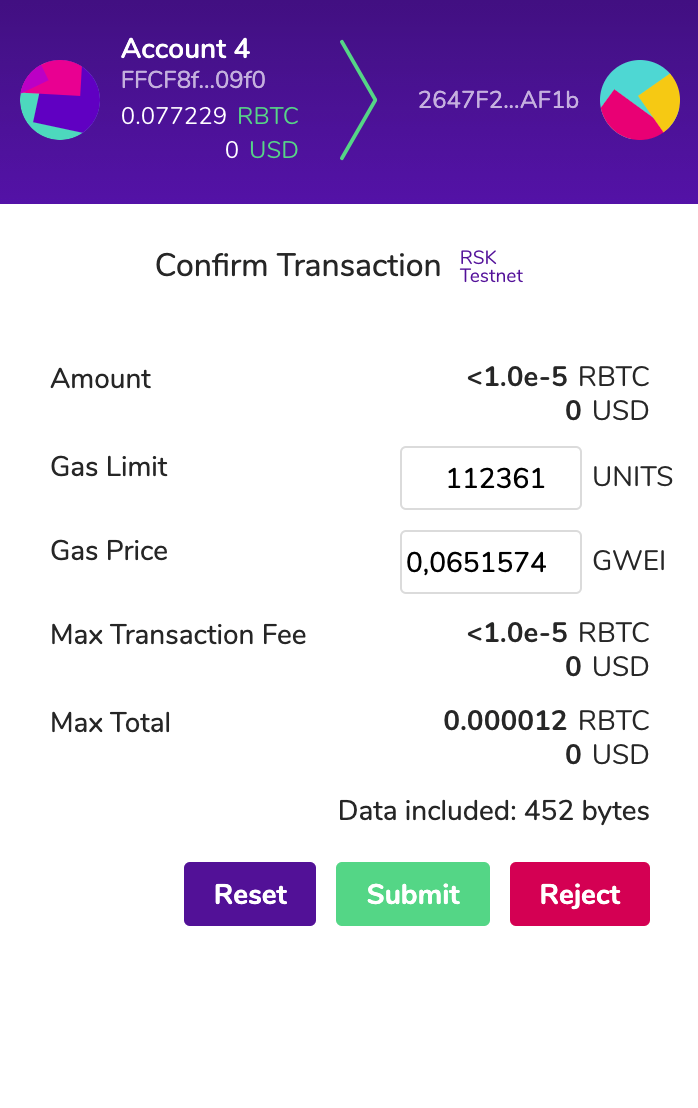
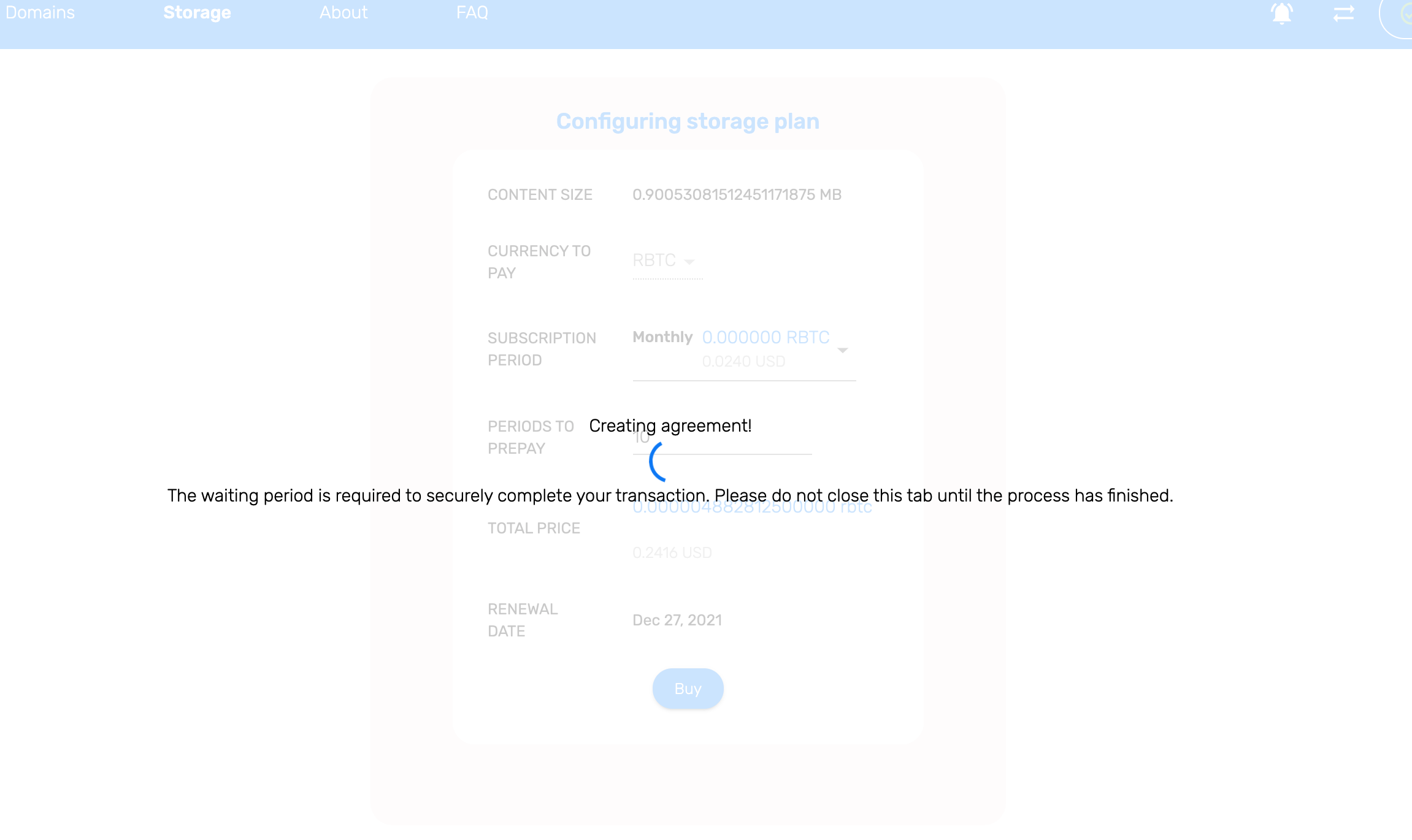
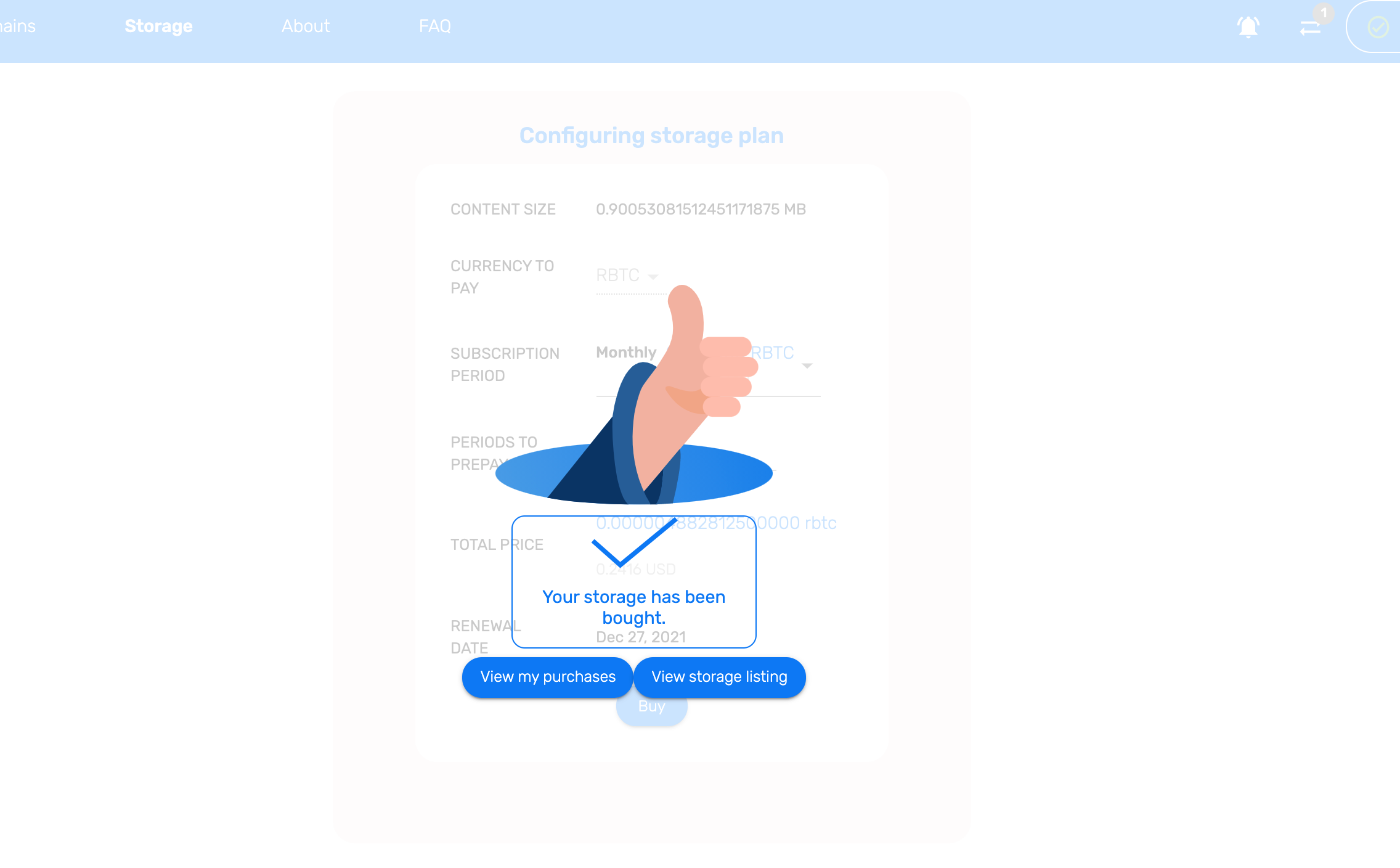
Renew Storage
You can renew an existing Storage agreement by following these steps:
1- Go to the RIF Marketplace. Click on Storage Services to get to the Storage Marketplace.
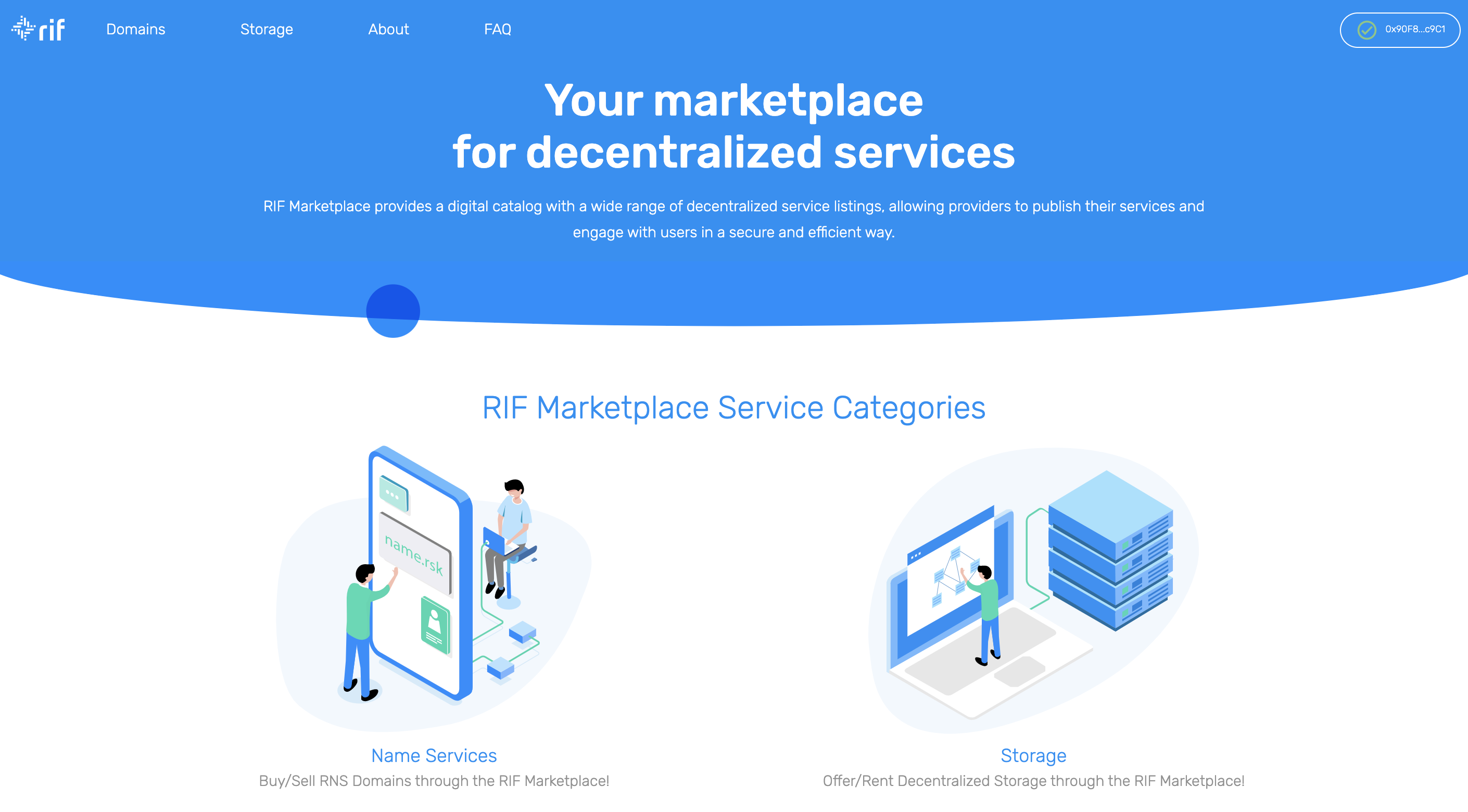
2- On the Storage Services section, click on the MY PURCHASES tab to see a list of your existing agreements. Find the one you want to renew and click on RENEW.
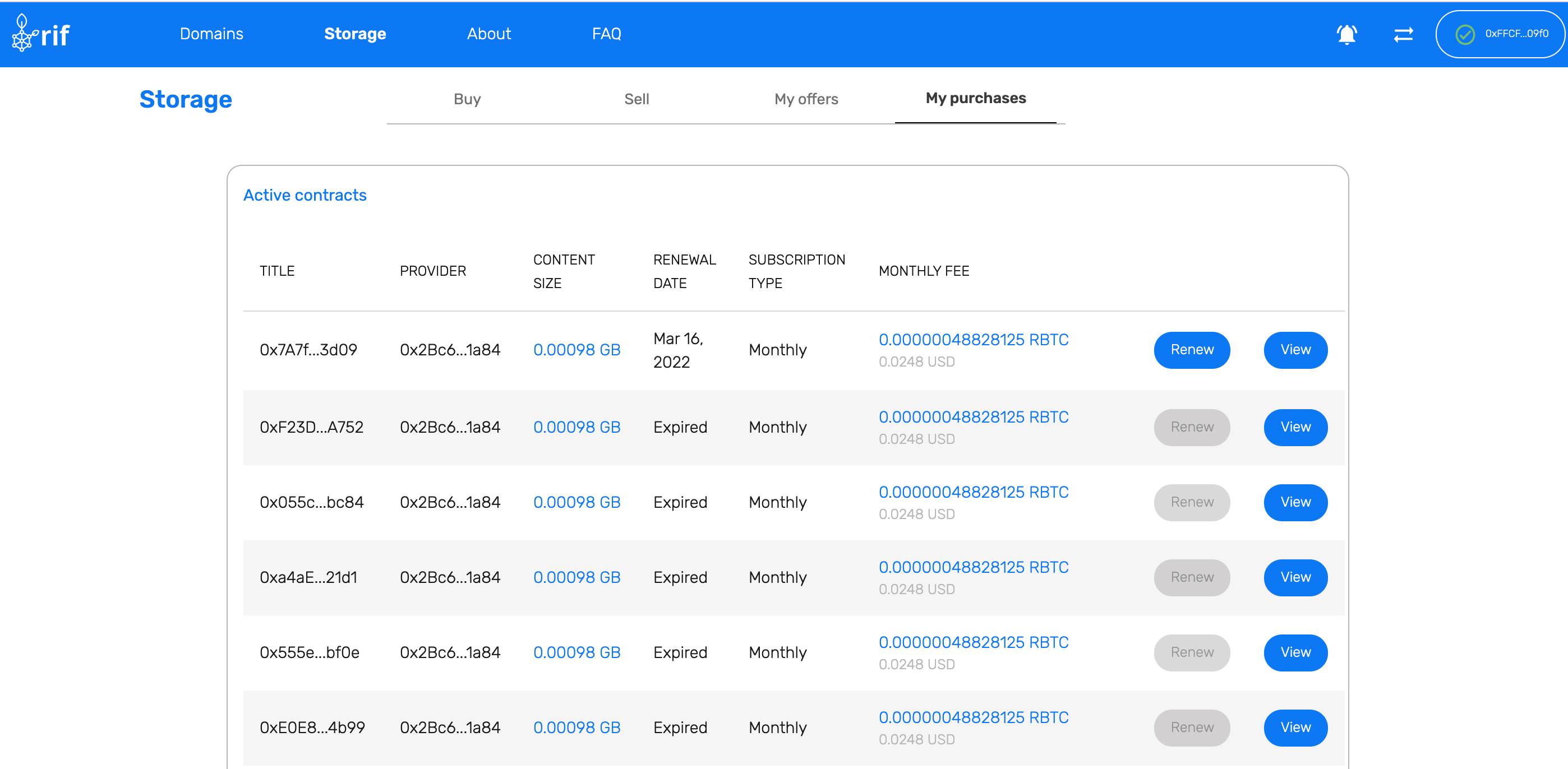
3- Select the number of periods to prepay. This will create the required transaction to confirm the renewal of the decentralized storage.
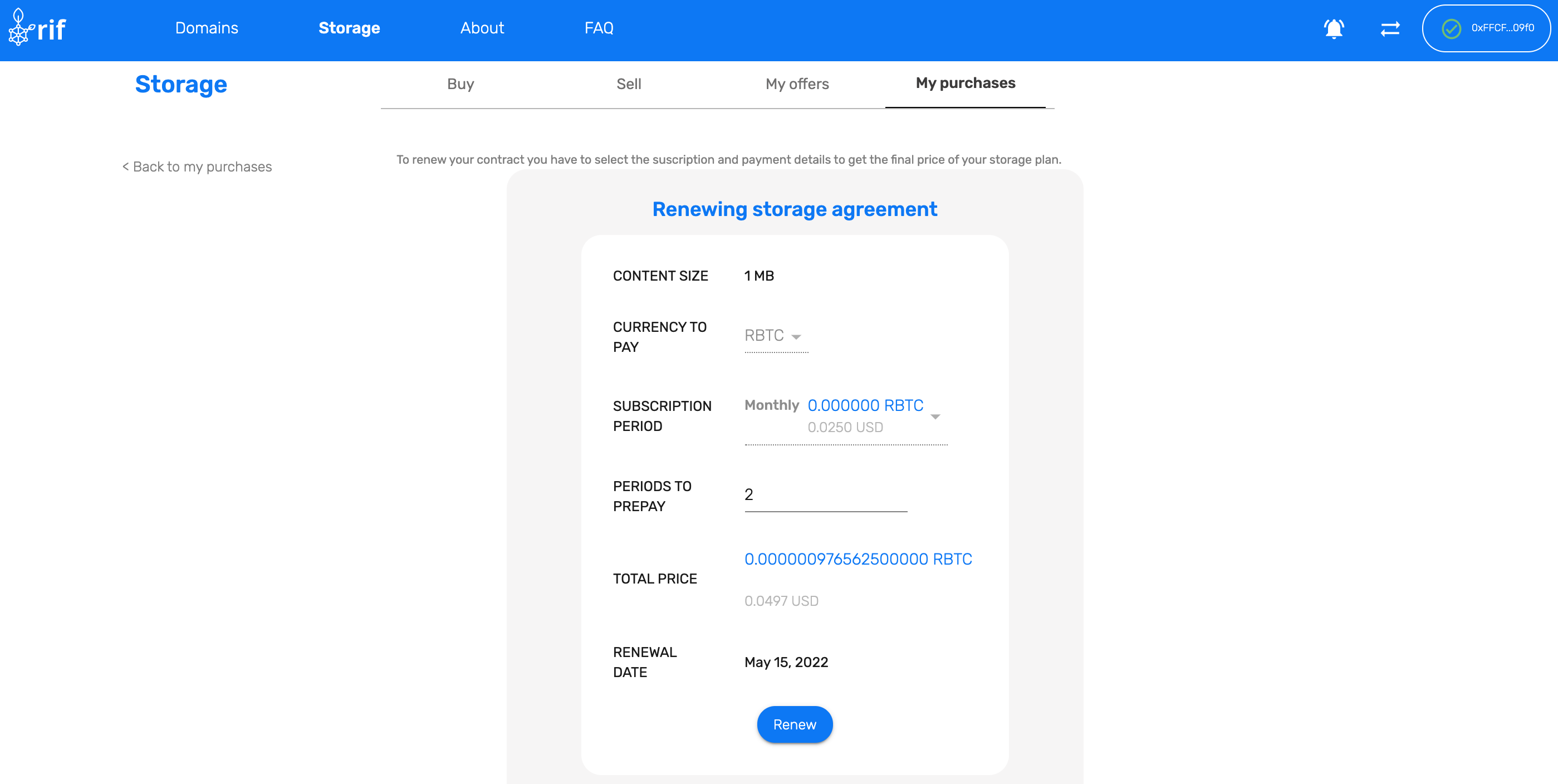
4- Click on RENEW and confirm the transaction on your wallet. Then wait for the required confirmations to get your files pinned successfully!